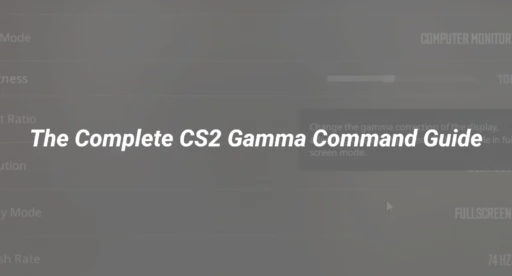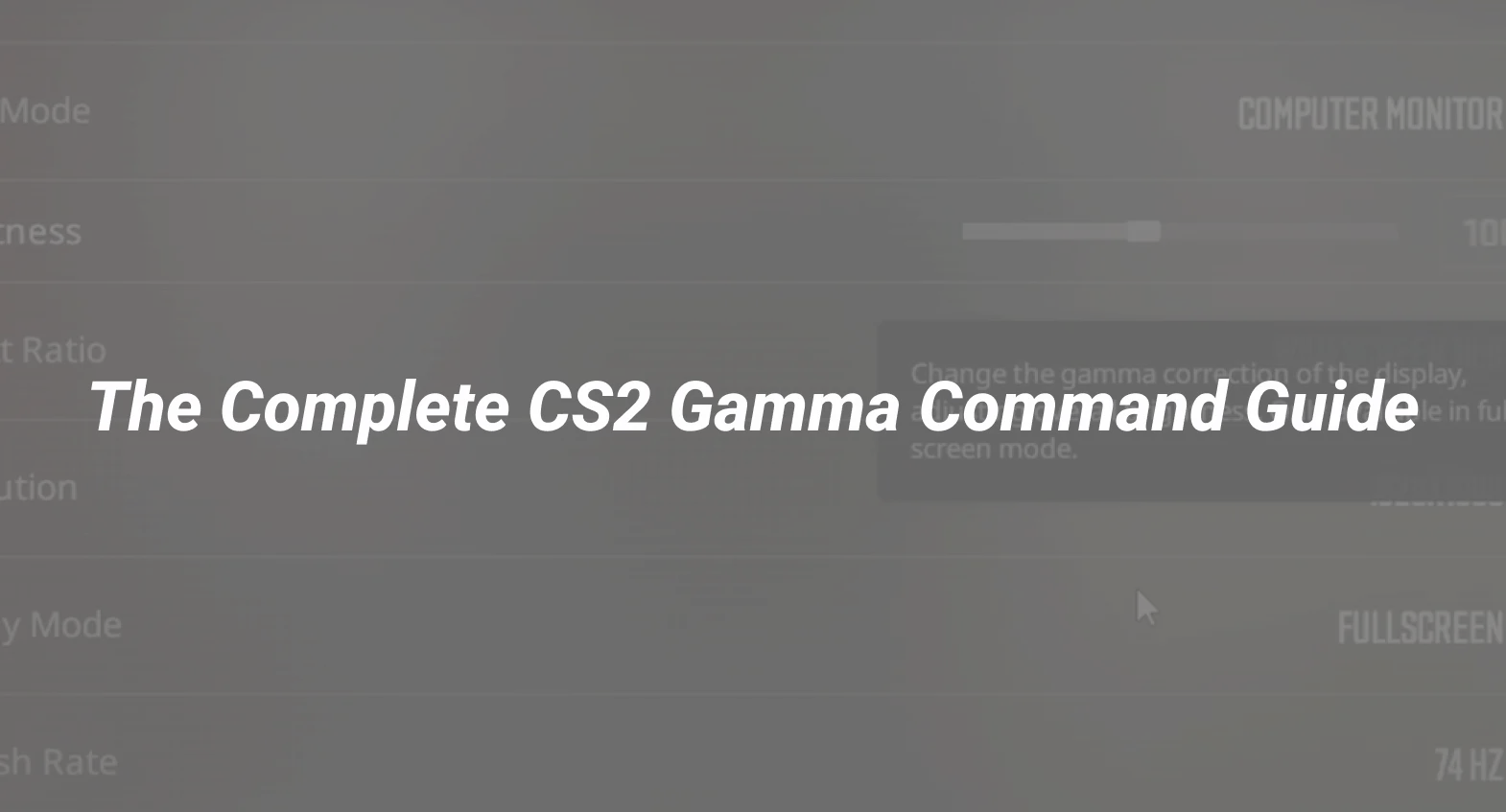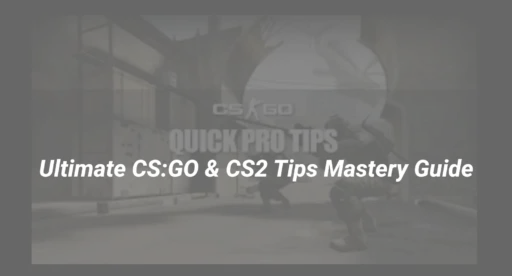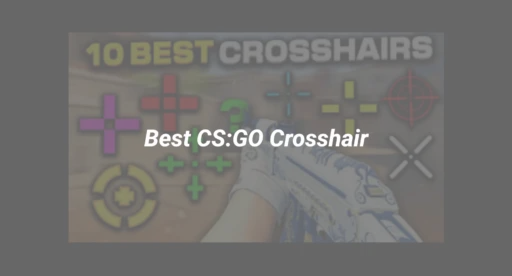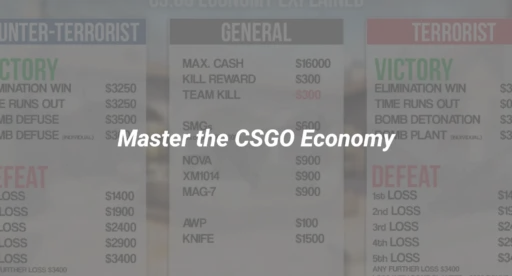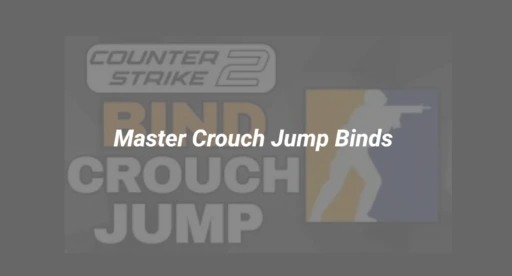Introduction: Struggling with Visibility in CS2? Gamma is the Game-Changer
Ever find yourself peering into CS2’s shadows, missing enemies, or straining your eyes during marathon sessions? You’re not alone. Thousands of CS2 players seek the perfect gamma command to fix brightness, spot enemies instantly, and enjoy crystal-clear visuals. But CS2 handles gamma differently than older Counter-Strike versions—and the solution is more nuanced than a single console tweak. This guide is your authoritative walkthrough to understanding, configuring, and optimizing gamma in CS2 for smoother, sharper, and more competitive gameplay.
What is the CS2 Gamma Command?
The gamma command traditionally refers to a console variable used in many games to adjust the color and brightness curve, making dark areas brighter without washing out the whole screen. In CS2 (Counter-Strike 2), however, users quickly notice that entering gamma console commands like in CS:GO has no effect—gamma commands are locked in CS2 for most users.
- Why? CS2’s Source 2 engine handles brightness and gamma differently, pushing users to adjust settings outside of developer console access. Knowing this saves you hours of fruitless console trials.
Benefits of Proper Gamma Settings in CS2
Properly tuning your gamma delivers several crucial advantages:
- Enhanced Enemy Visibility: Spot adversaries hiding in dark corners or poorly lit map areas.
- Reduced Eye Strain: Balance clarity and comfort for extended gameplay.
- Consistent Visuals: Prevent over-exposed or under-exposed areas so you don’t miss vital cues.
- Level Playing Field: Avoid unfair disadvantages in competitive matches due to poor brightness.
Why the Gamma Command Doesn’t Work in CS2 (and What to Do)
Valve’s CS2 disables direct gamma control through the console, focusing on hardware-level and operating system adjustments to maintain fair play and visual integrity. Here’s what current CS2 permits and why:
- No In-Game Gamma Console: Typing mat_monitorgamma or gamma in the console yields no change for most users.
- Security & Integrity: This helps enforce anticheat and preserves a level field across all hardware setups.
- Brightness Slider: CS2 provides an in-game brightness slider in the video settings, but this changes only the perceived brightness—not true gamma.
Takeaway: Genuine gamma adjustment must happen outside of CS2—primarily through your operating system or monitor.
Step-by-Step Guide: How to Adjust Gamma in CS2 Like a Pro
1. Use Your Monitor Settings
- Open monitor’s on-screen display (OSD) menu.
- Look for “Gamma,” “Brightness,” or “Contrast.”
- Adjust gamma (if available) to 2.2 for general accuracy, or fine-tune for visibility.
2. Fine-Tune Windows/Mac Gamma
- Windows:
- Open Display Settings → Advanced display → Color calibration.
- Walk through the wizard to set recommended gamma.
- Mac:
- Head to System Preferences → Displays → Color → Calibrate.
- Follow the tool to optimize gamma and color.
3. Use GPU Control Panels
- NVIDIA: Launch NVIDIA Control Panel → Display → Adjust desktop color settings.
- AMD: Open Radeon Software → Display tab, adjust Gamma or color vibrance.
- Intel: Intel Graphics Command Center → Display → Color.
4. Adjust In-Game Brightness (not Gamma)
- Go to CS2 Settings → Video → Advanced → Slide brightness to match visual preference.
- Ensure you’re not making game too bright—this can destroy contrast and backfire in key moments.
5. Recalibrate for Each Map and Lighting Condition
- Differences in map lighting can demand fine-tuning.
- Test your setup in a local match before playing ranked games.
Common Issues & Advanced Troubleshooting
“Gamma Command Still Isn’t Working!”
- This is expected—there’s no developer-intended gamma console command in CS2.
Colors Look Washed Out or Too Dark
- Double-check monitor color profiles and avoid extreme settings that sacrifice detail.
- If on a laptop, disable “auto brightness” or any dynamic contrast features.
Multiple Monitor Setups
- Adjust gamma for each display individually—settings don’t always sync across monitors.
Competitive Integrity & VAC
- Do not use third-party software for gamma overriding; it can trigger anti-cheat softwares or ban risks.
How Valve’s Source 2 Engine Handles Brightness & Gamma
CS2’s Source 2 engine uses advanced color mapping and dynamic lighting. Traditional gamma cheating (as sometimes seen in CSGO) is thus controlled for fair play. There is no known safe, supported method for direct gamma modification within CS2.
- Key Insight: Any real change must either be done on hardware or system software. Console command tutorials online do not reflect the current engine behavior.
Best Practices for Visual Clarity, Comfort & Performance
- Regularly recalibrate after GPU driver updates or Windows patches.
- Avoid pushing brightness/gamma too far or you may miss crucial details.
- Get used to color contrast more than just brightness—train your eyes for CS2’s lighting design.
- Consider in-game map callouts and locations for tactical visibility (see Mirage Callouts Explained – Updated for CS2 to recognize shadow-heavy spots.)
- Optimize for clarity on all devices (desktop, laptop, Steam Deck).
Related Guides & Internal Links
- CS2 Launch Options for Optimum Performance – Set up your game for max performance and visuals.
- CS2 HUD Guide – What & How to change it? – Make your HUD visible and user-friendly as you tune gamma.
- How to Change FOV in CS2 Easily – Enhance your field of view alongside brightness tweaks.
- Best CS2 Practice Commands List for 2024 – Practice under different lighting and visibility settings to sharpen your responses.
- CS2 Beginner Guide: Ultimate Tips to Dominate in 2025 – A complete guide to all settings newcomers should know, including visual setup.
Conclusion
Gamma command in CS2 might not work as in past Counter-Strike games, but by understanding how brightness interplay works between your hardware and CS2’s engine, you can establish the perfect balance for competitive clarity and comfort. Focus on monitor, OS, and GPU settings for meaningful adjustments. Keep your calibration updated, match lighting conditions, and step up your CS2 experience for both casual and ranked matches.
If you found this guide useful, check out our full CS2 Beginner Guide: Ultimate Tips to Dominate in 2025 and optimize your gameplay setup—even without hidden console tricks.