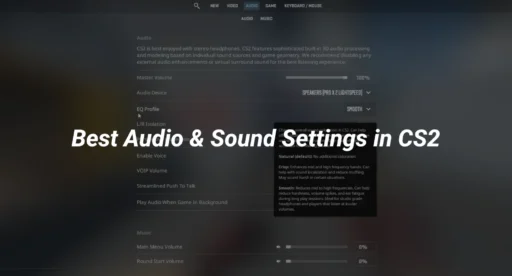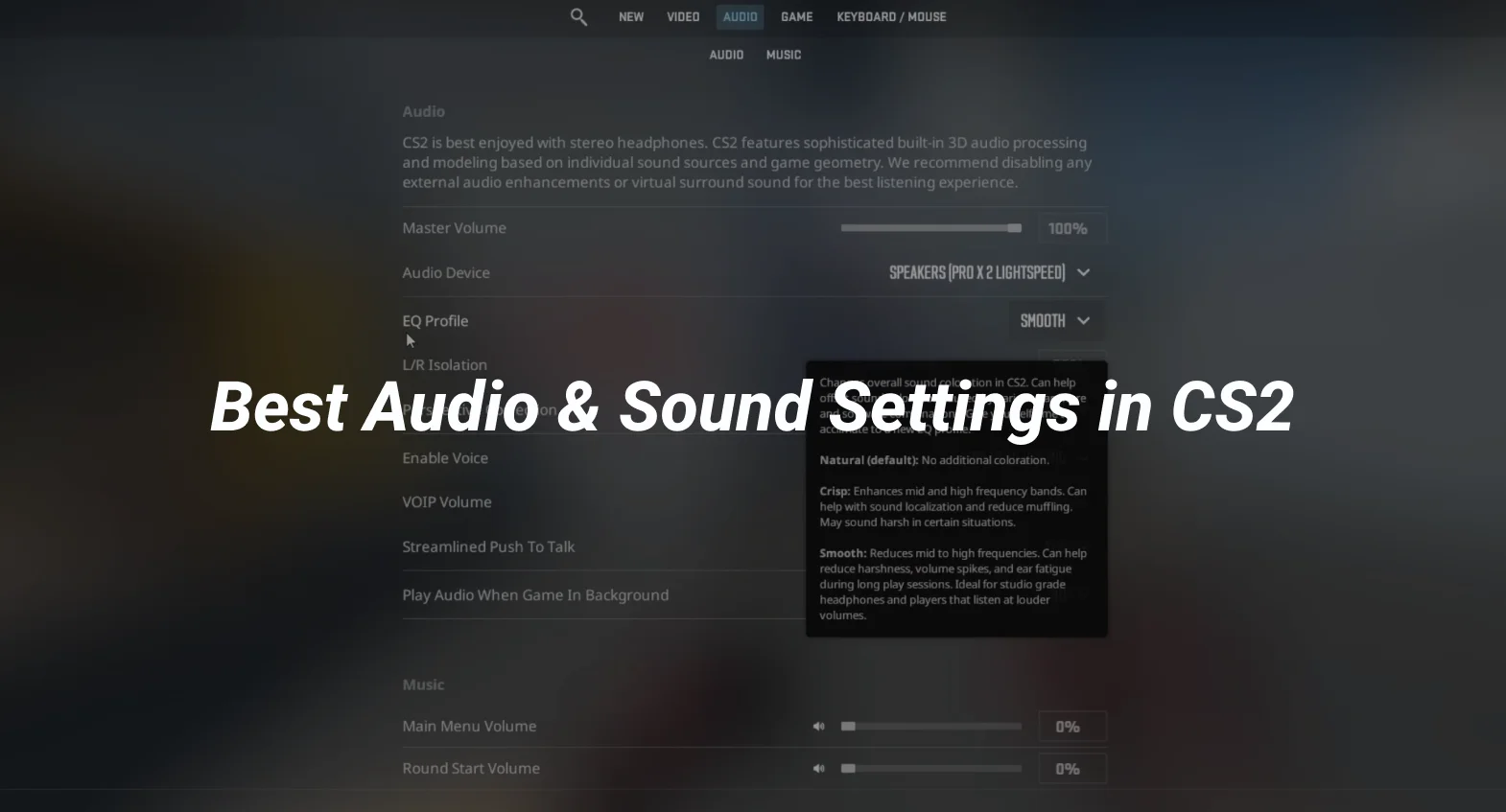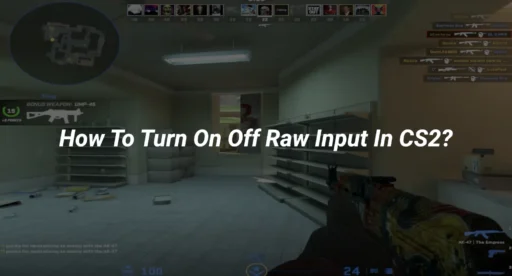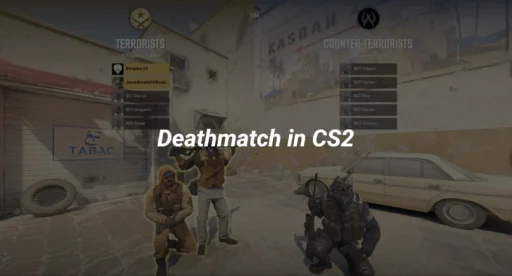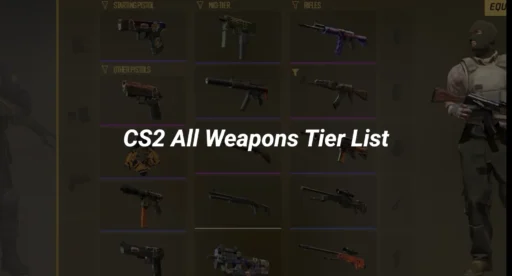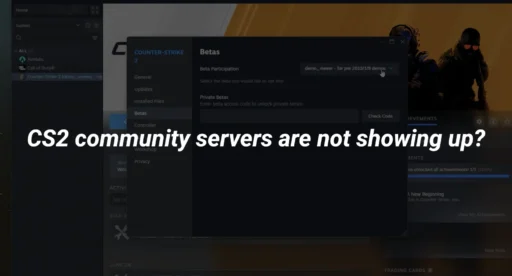Counter-Strike 2 (CS2) is a game where sound is just as important as aim and strategy. Whether you’re hearing footsteps, gunshots, or grenade pins, having the best CS2 audio settings can give you a competitive edge. In this guide, we’ll break down everything you need to know about CS2 sound settings, from equalizer profiles to advanced console commands, to help you dominate the battlefield.
Why Are CS2 Audio Settings Important?
In CS2, sound cues are critical for locating enemies, predicting their movements, and making split-second decisions. Proper CS2 sound settings ensure you hear every footstep, reload, and grenade throw clearly, giving you a tactical advantage. Whether you’re playing casually or competitively, optimizing your audio can significantly improve your gameplay.
Best CS2 Audio Settings for Competitive Play
1. Master Volume
- Set your Master Volume to 100% to ensure you don’t miss any critical sound cues. Adjust your system or headphone volume to a comfortable level to avoid ear fatigue37.
2. EQ Profile
The EQ Profile in CS2 offers three options:
- Crisp: Enhances mid and high frequencies, making footsteps and gunshots clearer. This is the best choice for competitive play17.
- Natural: A balanced option, ideal for casual play or long gaming sessions115.
- Smooth: Reduces harsh sounds but can make it harder to pinpoint enemy locations. Avoid this for ranked matches19.
3. L/R Isolation
- L/R Isolation controls how sounds are panned between the left and right channels.
- For accurate directional sound, set it to 0%. If you prefer a more CS:GO-like experience, try 50-60%17.
4. Perspective Correction
- This setting adjusts sounds based on your field of view.
- Keep it Enabled for a more realistic experience. Disable it if you want a soundscape closer to CS:GO17.
5. VOIP Volume
- Set VOIP Volume between 40-50% to ensure clear communication with your team without overpowering in-game sounds27.
6. Streamlined Push-to-Talk
- Enable this feature to prevent audio freezes and ensure smooth communication715.
Advanced CS2 Sound Settings
1. Head-Related Transfer Function (HRTF)
- Enable HRTF for better spatial audio, helping you pinpoint enemy locations with precision3.
2. Console Commands
- Use the snd_rear_headphone_position command to enhance rear sound positioning15.
- Adjust voice_enable 1 to ensure voice chat is always active3.
3. Windows Sound Settings
- Disable Loudness Equalization and Spatial Sound to avoid audio distortion3.
- Set your playback device to 24-bit, 48000 Hz (Studio Quality) for the best audio fidelity3.
CS2 Music Settings
While music can enhance the atmosphere, it can also distract you during matches. Here’s how to optimize your CS2 music settings:
- Main Menu Volume: Adjust to your preference.
- Round Start/End Volume: Set between 20-60% to avoid distraction2.
- 10-Second Bomb Warning: Keep this at 100% to ensure you never miss the critical countdown1.
Tips for Better Audio Performance
- Use Quality Headphones: Invest in a good gaming headset with a built-in equalizer to emphasize mid and high frequencies3.
- Minimize Background Noise: Play in a quiet environment to focus on in-game sounds.
- Test Your Settings: Use practice modes to fine-tune your audio and ensure you can hear every detail3.
Further Reading
To further enhance your CS2 experience, check out these related guides:
- Best CS2 Maps for Competitive Play
- How to Change Crosshair in CS2
- CS2 Callouts for Mirage
- CS2 Ranks Explained
- How to Fix Packet Loss in CS2
- Best Sensitivity for CS2
- CS2 Launch Options for Better Performance
- How to Change FOV in CS2
- CS2 Crosshair Commands
- How to Rank Up in CS2
Conclusion
Optimizing your CS2 audio settings is a game-changer. By following this guide, you’ll be able to hear every critical sound cue, communicate effectively with your team, and gain a competitive edge. Experiment with these settings to find what works best for you, and don’t forget to check out our other guides to master every aspect of CS2.
Happy gaming! 🎧