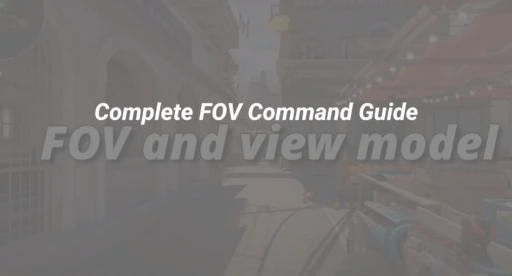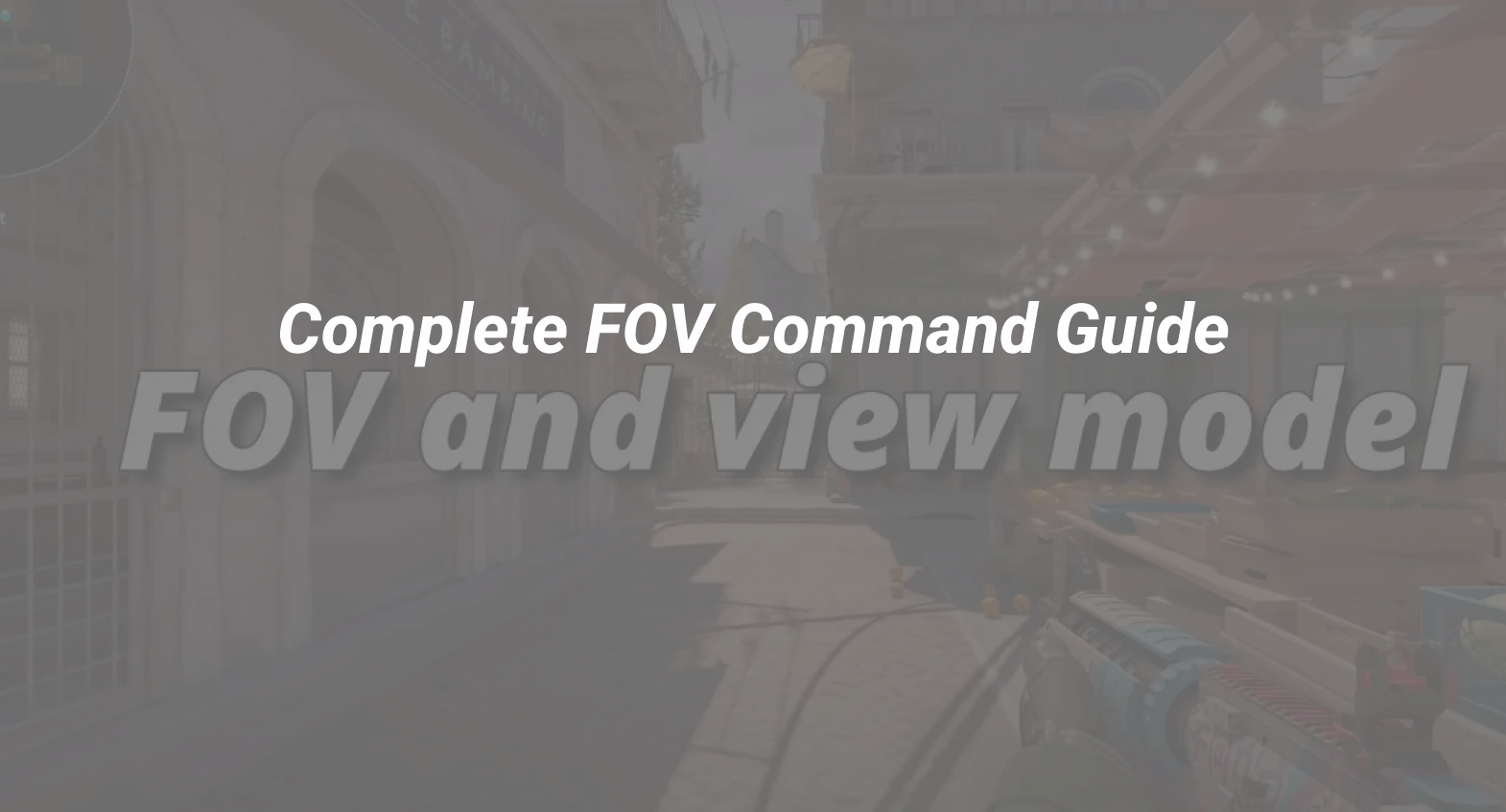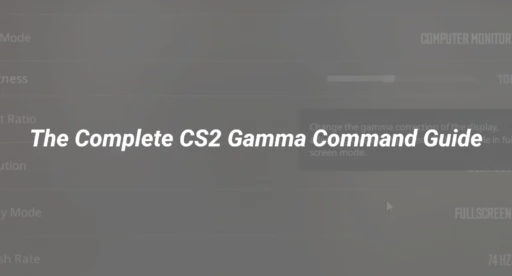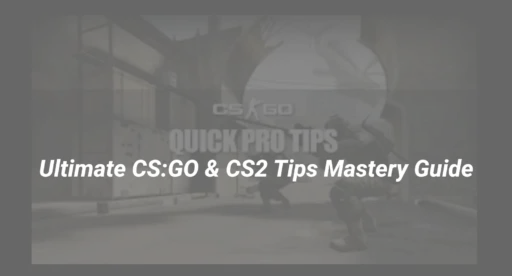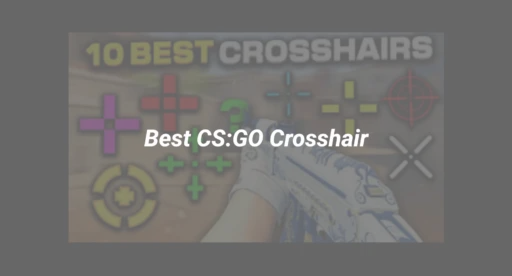Introduction: Why FOV Matters in CS2
Your field of view (FOV) in Counter-Strike 2 (CS2) directly impacts your awareness, aim, and comfort in every gunfight. New players often feel boxed in or distracted by their weapon model, making it crucial to understand and fine-tune the FOV settings for peak performance. Whether you’re jumping from CS:GO or starting fresh, learning the CS2 FOV command puts you ahead of the competition.
What is the CS2 FOV Command?
Field of View (FOV) controls how much of the game world you see at once on your screen. In CS2, the FOV command refers specifically to viewmodel FOV—how close or far your weapon and hands appear, not the core camera angle (which is locked for competitive fairness).
- Default FOV: 60
- Range: 54 (up-close, weapon blocks more) to 68 (weapon farther, more visibility)
Why Adjust FOV?
- Increase awareness of opponents at screen edges
- Reduce weapon clutter for a cleaner view
- Personalize comfort no matter your monitor distance or setup
How to Change FOV in CS2: Step-by-Step Guide
Customizing your FOV is quick and easy once you know the process. Follow these steps for both menu and console command methods.
Enabling the Developer Console
- Launch CS2 and open the Settings menu.
- Navigate to Game settings.
- Toggle Enable Developer Console (~) to “YES”.
- Open the console anytime in-game by pressing the tilde (~) key.
Changing FOV via Console Commands
- Open the console.
- Use the following command (replace XX with your desired value between 54 and 68):
viewmodel_fov XX
- Example for the widest (most zoomed-out) view:
viewmodel_fov 68
Adjusting Viewmodel Position
For greater control over weapon placement, use these related commands:
- viewmodel_offset_x (horizontal, -2.5 to 2.5)
- viewmodel_offset_y (depth, -2 to 2)
- viewmodel_offset_z (vertical, -2 to 2)
Example optimal settings:
viewmodel_fov 68
viewmodel_offset_x 2.5
viewmodel_offset_y 0
viewmodel_offset_z -1.5
These mirror the preferences of top professional players for maximum screen real estate.
Using Presets
CS2 also offers simple presets:
- viewmodel_presetpos 1 – Desktop (Default)
- viewmodel_presetpos 2 – Couch
- viewmodel_presetpos 3 – Classic
To reset to the default:
viewmodel_presetpos 1
Benefits of Tuning FOV in CS2
Optimizing your FOV and view model provides several competitive and comfort advantages:
- Enhanced Reaction Time: Wider FOV minimizes weapon obstruction—spot threats sooner.
- Personalized Comfort: Fine-tune your setup for desk/couch distance.
- Smoother Gameplay: Less distraction means improved tactical focus in clutch scenarios.
- Better Streaming/Viewership: Spectators prefer cleaner screens and pro-standard setups.
Troubleshooting and Expert Tips
- Can’t open the console? Double-check your “Enable Developer Console” setting.
- FOV command not working? Partitioned modes—only the viewmodel FOV is adjustable in multiplayer.
- Feeling stretched/distorted? Lower FOV slightly or experiment with offsets until comfortable.
- Competitive settings: Try copying configurations from prominent CS2 professionals. See examples in guides like CS2 Pro Settings: The Ultimate 2025 DaddySkins Guide.
- Full setup guides: For changing aim, sensitivity, and more, reference Best CS2 Mouse Settings & Sensitivity Guide.
Frequently Asked Questions About CS2 FOV
Can I increase FOV beyond 68 for a “wider” CS2 experience?
No, 68 is the realistic max for viewmodel FOV—gameplay FOV is locked to ensure competitive balance.
Is there a GUI slider?
Yes—go to Advanced Video settings for a slider, or use console commands for precise tuning.
Are these commands safe in competitive/ranked matches?
Yes, standard viewmodel FOV/offset commands are safe. Use only allowed commands; avoid “sv_cheats” commands or third-party tweaks.
Internal Links for Further CS2 Gaming Mastery
- Learn about How to Change Viewmodel in CS2 for even more control.
- Discover CS2 Launch Options for Optimum Performance to maximize your FPS and smoothness.
- Refine your setup with Best CS2 Practice Commands List for 2024.
- New to CS2? Start strong with the CS2 Beginner Guide: Ultimate Tips to Dominate in 2025.
- Read the CS2 Pro Settings: The Ultimate 2025 DaddySkins Guide for elite-level configurations and advice.
Conclusion
Mastering the CS2 FOV command gives you a distinct edge—delivering better vision, faster reactions, and a more comfortable play environment tailored to your unique needs. By combining both menu and advanced command-line settings, you unlock the full potential of your gameplay experience. For every update and advanced guide, rely on authoritative sources and continually explore further internal guides to stay ahead of the curve.
If you’re ready to take your play even further, explore in-depth guides on view models, launch options, and sensitivity—ensuring your CS2 journey is always a step ahead.