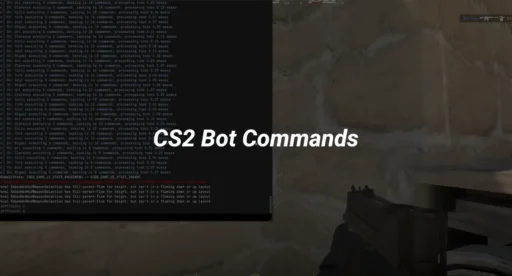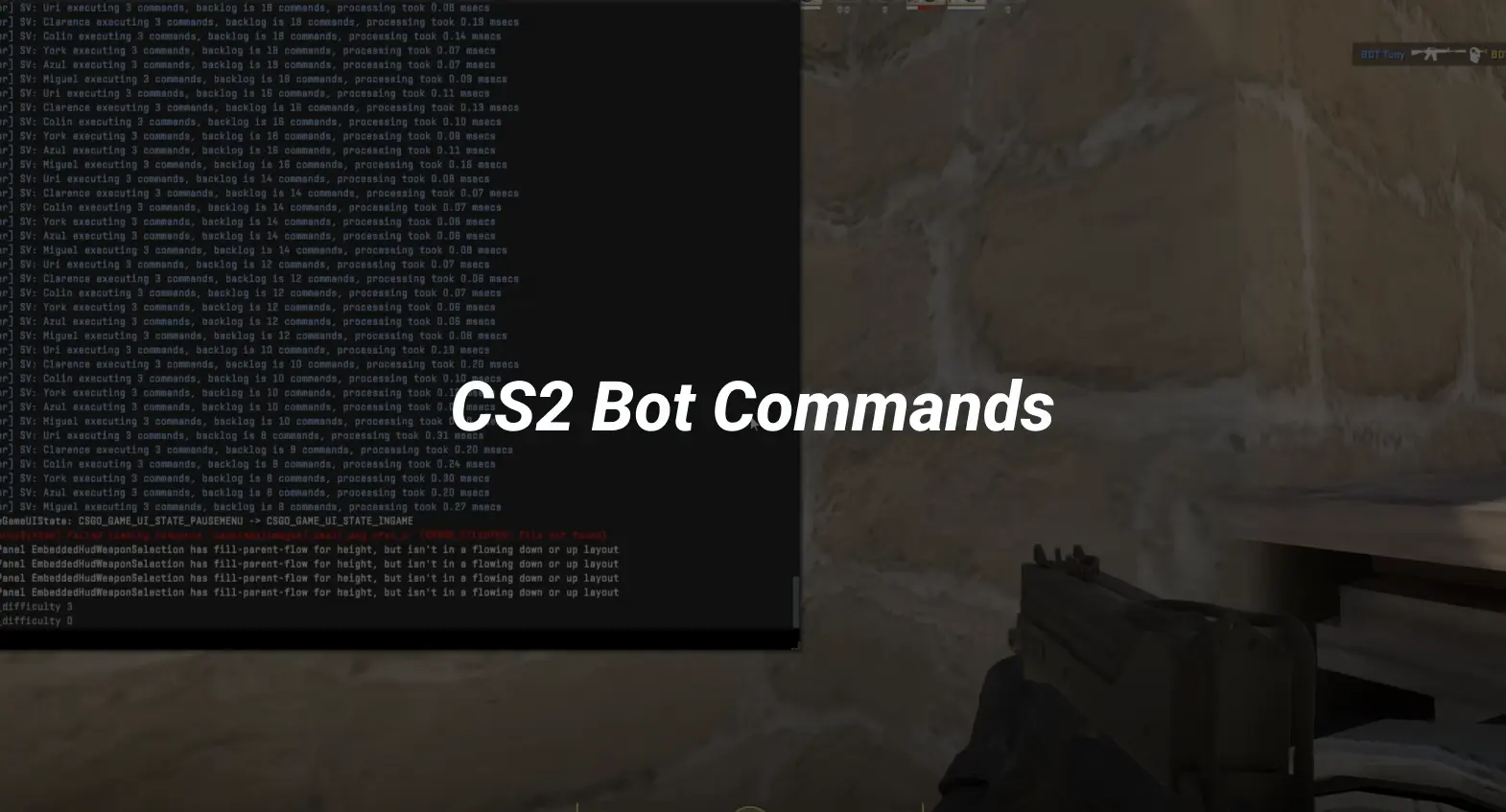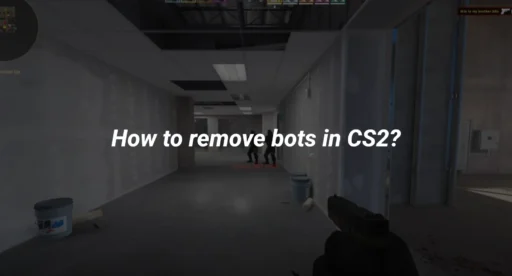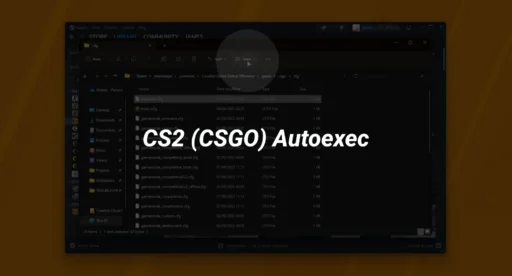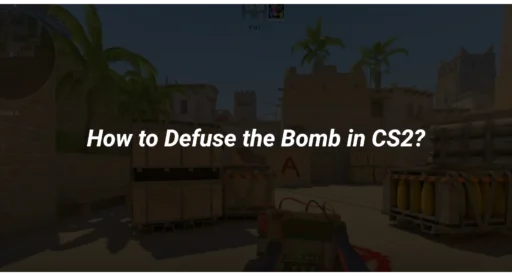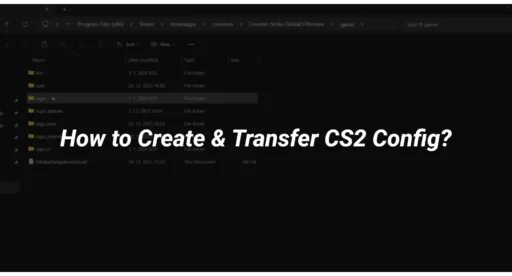In CS2, mastering bot commands is essential for players looking to improve their skills and enjoy a better gaming experience. Whether you’re a beginner or a seasoned player, understanding how to use these commands can significantly enhance your practice sessions. This article will guide you through the most important CS2 bot commands that you will definitely need to know.
Key Takeaways
- Learn essential commands to control bots effectively in CS2.
- Understand how to adjust bot difficulty and behavior for tailored practice.
- Discover troubleshooting tips for common bot-related issues.
Mastering the Basics
Essential Commands for Newbies
- To add a bot: bot_add_t or bot_add_ct
- To kick a bot: bot_kick
- To set bot difficulty: bot_difficulty [0-3]
- To freeze bots: bot_stop 1 (set to 0 to unfreeze)
Understanding Bot Behavior
Bots in CS2 are designed to mimic real players, but they have their quirks. Here’s what you need to know about their behavior:
- Difficulty Levels: Bots can be set from easy (0) to expert (3). The higher the number, the tougher they are.
- Movement Patterns: Bots will move around the map, but their tactics can be predictable. Use this to your advantage!
- Shooting Accuracy: As you increase the difficulty, their aim becomes sharper. This is great for improving your skills.
Quick Tips for Effective Communication
Communicating with bots can enhance your gameplay. Here are some quick tips:
- Use Commands: Use commands like bot_follow to make them stick close to you.
- Set Roles: Assign roles to bots, like holding a position or pushing forward.
- Practice Together: Play alongside bots to practice strategies and improve your teamwork.
Remember, practicing with bots is a great way to sharpen your skills without the pressure of real opponents!
Advanced Strategies with Bots
Utilizing Bots for Tactical Advantage
When you’re playing with bots, you can turn the tide of battle by using them strategically. Here are some ways to make the most of your bot allies:
- Set bot difficulty: Adjust the bot_difficulty command to match your skill level. This can help you practice against tougher opponents or make it easier for a casual game.
- Use commands wisely: Commands like bot_quota can help you control how many bots are in the game, allowing for a more balanced experience.
- Experiment with tactics: Try different strategies, like having bots hold specific positions or execute coordinated attacks.
Coordinating Bot Movements
To get the best out of your bots, you need to coordinate their movements effectively. Here’s how:
- Group commands: Use commands like bot_add to add bots to your team and bot_kick to remove them when necessary.
- Control their actions: Commands such as bot_stop can freeze bots in place, allowing you to set up ambushes or practice specific scenarios.
- Adjust their behavior: Use bot_chatter to limit how much bots communicate, which can help you focus on your own strategies without distractions.
Advanced Bot Customization
Customizing your bots can give you a significant edge. Here are some tips:
- Change their loadout: Use bot_all_weapons to give bots access to all weapons, or restrict them with bot_knives_only for specific training.
- Set vision limits: The command bot_max_vision_distance_override can help you control how far bots can see, making them easier or harder to deal with.
- Utilize scripts: Consider using scripts like open hyper ai to give your bots huge unfair advantages. This can make bot games much more challenging and fun.
Troubleshooting Common Issues
Dealing with Unresponsive Bots
If your bots aren’t responding, it can be frustrating. Here are some steps to troubleshoot:
- Check your settings: Ensure that bots are enabled in your game settings.
- Restart the match: Sometimes, simply restarting can fix the issue.
- Adjust bot difficulty: Use the command bot_difficulty followed by a number from 0 to 5 to change their skill level. This can help if they seem too easy or hard to control.
Fixing Bot Pathfinding Problems
Bots can sometimes get stuck or fail to navigate properly. To fix this:
- Use the command bot_stop: This will halt all bots, allowing you to reposition them.
- Change the map: Some maps may have issues with bot navigation. Switching to a different map can help.
- Adjust the bot quota: Use bot_quota to limit the number of bots, which can improve their movement.
Optimizing Bot Performance
To ensure your bots perform at their best, consider these tips:
- Set the right difficulty: Adjusting the bot difficulty can make them more challenging and responsive.
- Limit their weapons: Use commands like bot_knives_only to focus their behavior and improve their performance in specific scenarios.
- Practice regularly: The more you play with bots, the better they will adapt to your gameplay style.
How to add bots in CS2 (CSGO)?
Adding bots is simple! Just follow these steps:
- Open the console by pressing the tilde (~) key.
- Type bot_add to add a bot to your game.
- Use bot_quota to set how many bots you want in the match.
Wrapping It Up: Mastering CS2 Bot Commands
So there you have it, folks! With these CS2 bot commands, you’re all set to take your game to the next level. Whether you want to practice your aim, test out new strategies, or just mess around with friends, these commands will help you get the most out of your bot matches. Remember, practice makes perfect, and using bots is a great way to sharpen your skills without the pressure of real players. So dive in, experiment, and have a blast in your next CS2 session!
Frequently Asked Questions
How do I add bots to my game in Counter-Strike 2?
To add bots, go to the in-game menu and choose ‘Practice With Bots’. You can also press the tilde key (~) to open the console and type ‘bot_add’ to specify teams or difficulty.
What commands can I use to change the difficulty of bots in CS2?
You can change the bot difficulty using the command ‘bot_difficulty’ followed by a number. Zero is the easiest, and higher numbers mean tougher bots.
Can I modify how bots behave in Counter-Strike 2?
Yes, you can change bot behavior using console commands. For instance, ‘bot_stop’ can stop their movement, while ‘bot_walk’ makes them walk.