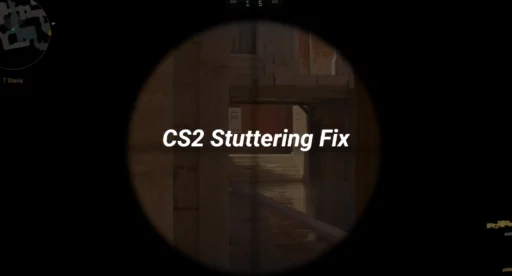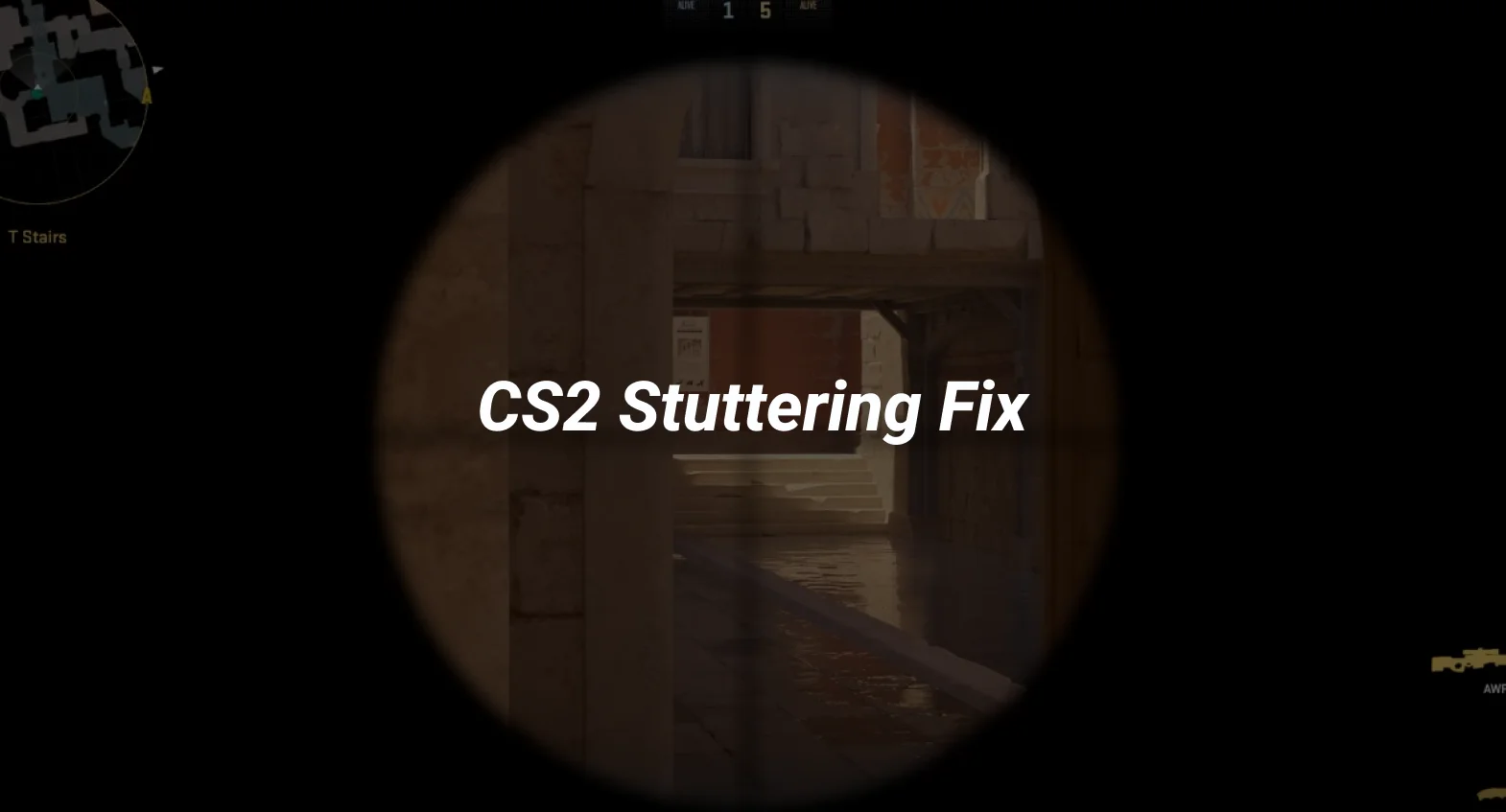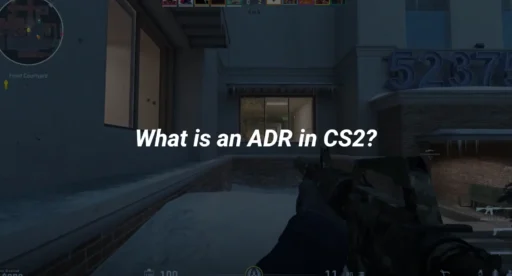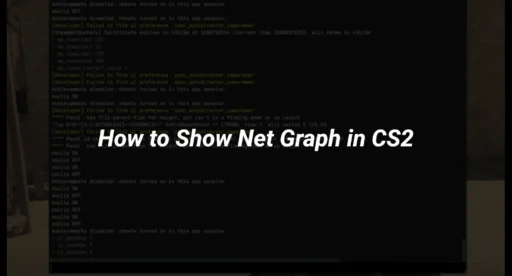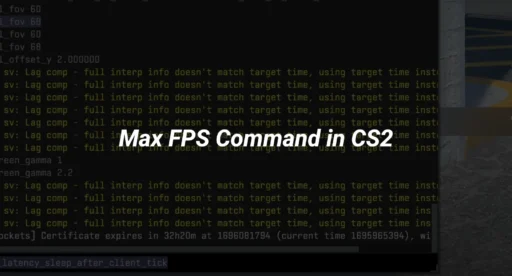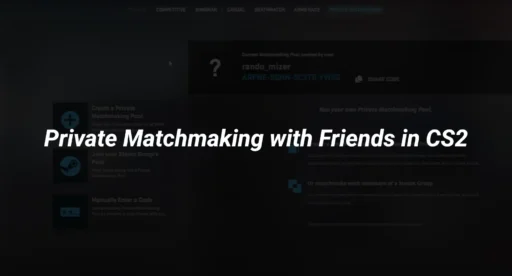Ever been in the middle of an intense CS2 match only to have your game freeze or skip? Yeah, it’s the worst. Stuttering in Counter-Strike 2 (CS2) can really throw you off your game, and it’s not just you—lots of players are dealing with it. Whether it’s because of your hardware, outdated drivers, or just a bad internet connection, there’s a bunch of reasons why CS2 might be acting up. But don’t worry, we’ve got some solutions that might just smooth things out for you.
Key Takeaways
- Check your hardware and make sure it meets CS2’s requirements. If not, you might need to upgrade.
- Keep your graphics drivers up to date to avoid unnecessary stuttering.
- Switching to a wired internet connection can help reduce lag and improve gameplay.
Understanding the Causes of CS2 Stuttering
Hardware Limitations and System Requirements
If you’re experiencing stuttering in CS2, your hardware might not be up to the task. The game demands more from your system than its predecessor, CS:GO. Without meeting these requirements, your game might lag or stutter. Here’s a quick checklist to determine if your hardware is the issue:
- Ensure your CPU has at least 4 cores.
- Your graphics card should support DirectX 11 and have at least 1GB of VRAM.
- At least 8GB of RAM is recommended.
- Make sure you have enough storage space, around 85GB.
Impact of Outdated Graphics Drivers
Outdated drivers can cause stuttering by not utilizing your graphics card efficiently. Regular updates from your GPU’s manufacturer can resolve these issues by optimizing performance and fixing bugs. If you’re facing stuttering, check if there’s a driver update available.
Network Connectivity Issues
Even with the best hardware, a poor network connection can lead to stuttering or, in some cases, rubberbanding in CS2. This happens when data packets are delayed or lost, causing your character to jump back and forth. To mitigate this, consider:
- Using a wired connection instead of Wi-Fi.
- Checking your internet speed and stability.
- Closing background applications that might be consuming bandwidth.
Fullscreen Mode and Its Effects
Fullscreen mode can sometimes lead to performance issues, including stuttering. This is often due to how the game interacts with your system’s display settings. If you’re experiencing issues, try switching to windowed or borderless windowed mode to see if performance improves.
Stuttering in CS2 can be frustrating, but understanding the underlying causes is the first step to smoother gameplay. By addressing hardware, software, and network issues, you can significantly reduce or even eliminate stuttering.
Optimizing Graphics Settings to Reduce Stuttering
Adjusting Shader and Shadow Quality
Tweaking the shader and shadow quality in CS2 can significantly impact performance. Lowering these settings can help your system manage resources better, reducing stutter. Set Shader Detail to ‘Low’ and Global Shadow Quality to ‘Low’ or ‘Very Low’ to see immediate improvements.
Disabling Motion Blur and Anti-Aliasing
Motion blur and anti-aliasing can make games look smoother, but they are resource-intensive. Try turning off Motion Blur and setting Multisampling Anti-Aliasing Mode to ‘None’. Additionally, disable FXAA Anti-Aliasing to free up your GPU for more critical tasks.
Setting High Performance Graphics Preferences
Ensure that CS2 is running in high-performance mode. You can do this by adjusting your system’s graphics settings. Navigate to the Graphics settings in your system, select the CS2 executable, and set it to ‘High Performance’. This ensures your GPU prioritizes the game.
Utilizing Windowed Mode for Better Performance
Running CS2 in fullscreen mode might cause stuttering. Switching to windowed mode can sometimes alleviate this issue. To change this, go to the in-game video settings and select ‘Windowed Mode’.
While achieving the best graphics is tempting, prioritizing performance can lead to a smoother gaming experience. Adjusting these settings can make a significant difference in gameplay, especially if your hardware is not top-of-the-line.
Effective Solutions for CS2 Stuttering
Verifying Game Files Integrity
One of the simplest yet often overlooked solutions to fix CS2 stuttering is verifying the integrity of your game files. This process helps ensure that no files are missing or corrupted, which can cause performance issues. Here’s how you can do it:
- Open your Steam library and locate Counter-Strike 2.
- Right-click on the game and select ‘Properties’.
- Navigate to the ‘Installed Files’ tab.
- Click on ‘Verify the integrity of game files’.
This step can resolve many issues without requiring major changes.
Clearing DirectX Shader Cache
Clearing the DirectX Shader Cache can be a game-changer for those experiencing CS2 micro stuttering. This cache can sometimes get cluttered, leading to rendering issues. To clear it:
- Go to the Windows search bar and type “Disk Cleanup.”
- Select your main drive and check ‘DirectX Shader Cache’.
- Click ‘OK’ to clear the cache.
Restart your computer afterward to ensure the changes take effect.
Updating Graphics Drivers
Outdated graphics drivers can be a culprit behind CS2 stuttering with high FPS. Regular updates can optimize performance and fix bugs. Here’s a quick guide:
- For NVIDIA users, open NVIDIA GeForce Experience, go to the ‘Drivers’ tab, and click ‘Download’.
- For AMD users, download the AMD Driver Auto-detect tool from their official site and follow the prompts to install updates.
Keeping your drivers up-to-date is crucial for maintaining smooth gameplay.
Switching Sound Card Settings
Believe it or not, audio settings can impact game performance. Adjusting your sound card settings might provide a CS2 stuttering fix. Try these steps:
- Open the Control Panel and go to ‘Sound’.
- Select your playback device and click ‘Properties’.
- Go to the ‘Advanced’ tab and lower the sound quality to 16 bit, 44100 Hz (CD Quality).
These adjustments can sometimes eliminate CS2 micro stuttering without affecting sound quality noticeably.
Experiencing stuttering during intense matches can be frustrating, but with these solutions, you can enhance your gaming experience. Remember, the CS2 tickrate and your system’s performance are closely linked, so regular maintenance is key.
Network Considerations for Smooth CS2 Gameplay
Importance of Wired Connections
When it comes to gaming, especially with a fast-paced game like CS2, stability is key. Wired connections are typically more reliable than wireless ones. They offer lower latency and are less prone to interference. If you’re experiencing cs2 lagging or wondering why is cs2 so laggy, switching to a wired connection might be your first step.
Managing High Ping and Lag
High ping can make your gameplay choppy and frustrating. To manage this:
- Check your internet speed and ensure it meets the game’s requirements.
- Close any background applications that might be using bandwidth.
- Consider using a gaming VPN to reduce ping.
Router and Network Configuration
Proper router configuration can significantly impact your gaming experience. Here are some tips:
- Prioritize your gaming device in the router settings.
- Use Quality of Service (QoS) settings to ensure CS2 gets the necessary bandwidth.
- Regularly update your router’s firmware for optimal performance.
Checking CS2 Server Status
Sometimes, the issue isn’t on your end. It’s worth checking the CS2 server status if you’re facing persistent lag. Server issues can cause cs2 to be choppy, leading to a frustrating gaming session. Knowing the server status can save you from unnecessary troubleshooting.