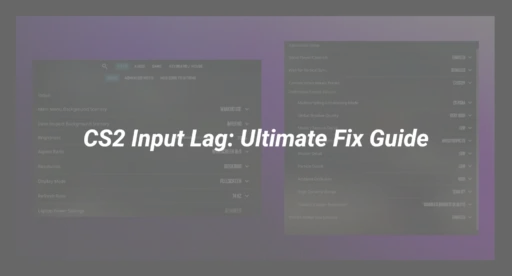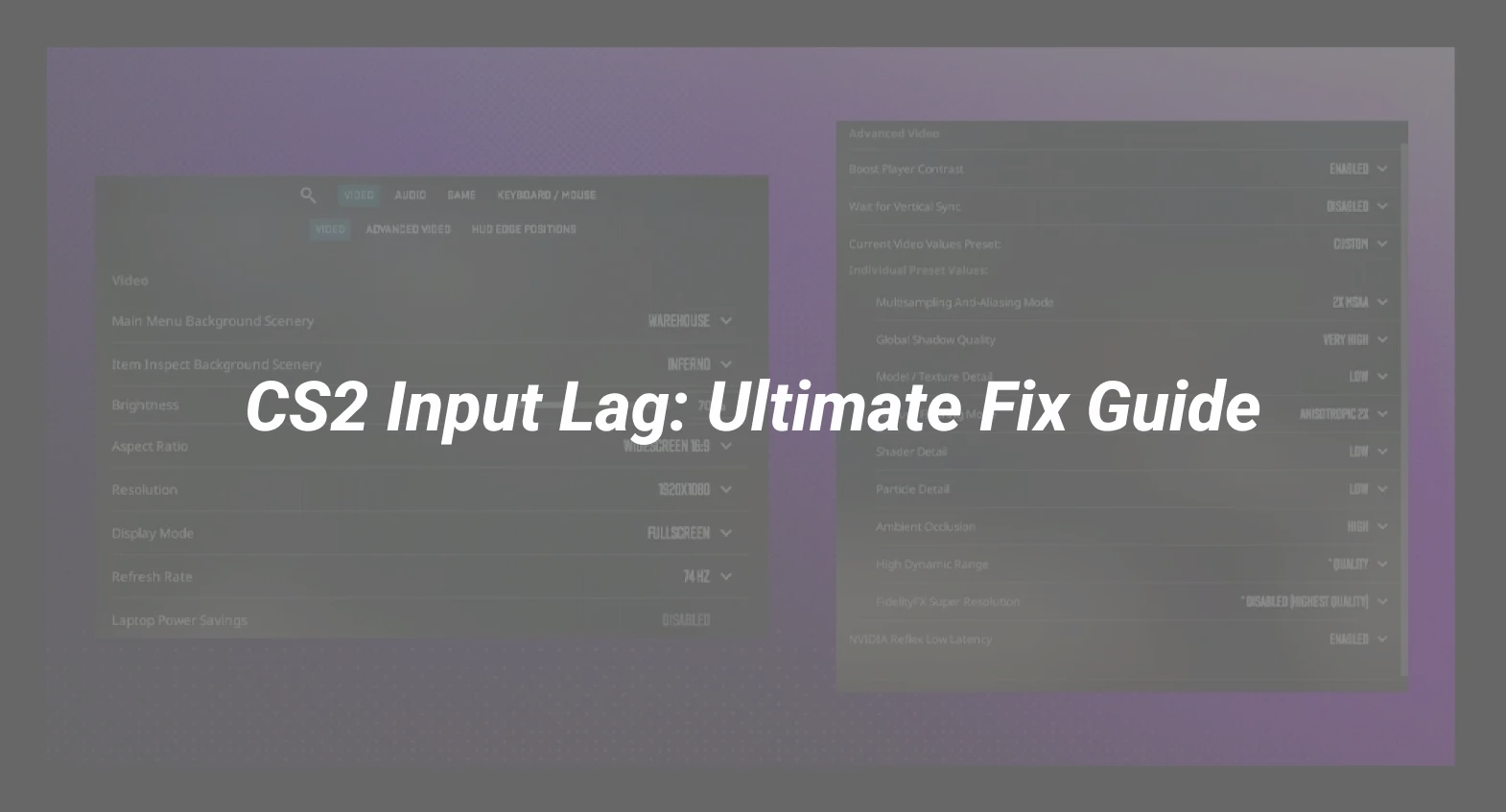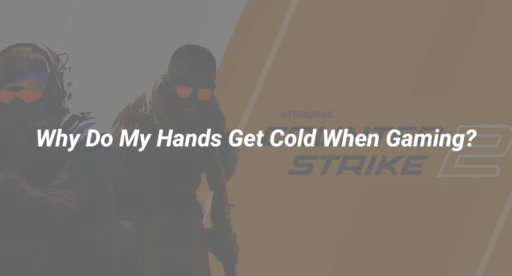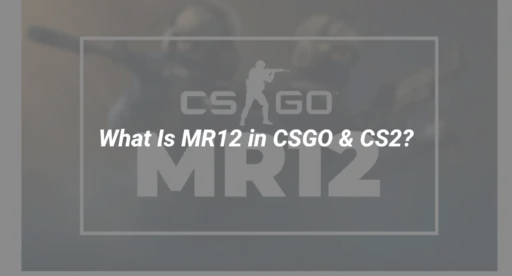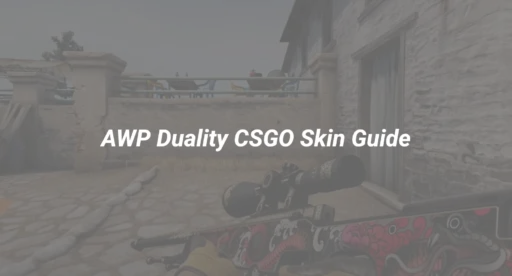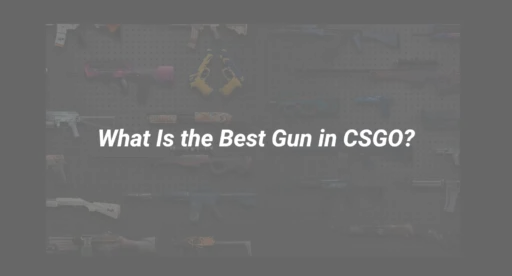Introduction: Why CS2 Input Lag Destroys Performance
In fast-paced tactical shooters like Counter-Strike 2 (CS2), every millisecond counts. Input lag—any delay between pressing a button or moving your mouse and seeing the result on-screen—breaks immersion, disrupts aim, and may cost you the match. Many guides only address the symptoms, not the true causes. This step-by-step expert guide takes you from understanding the root issues to setting up your game, hardware, and system for the lowest possible input delay.
What Is Input Lag in CS2? (And Why It’s Deadly)
Input lag is the delay between your commands (mouse, keyboard) and what you see happen in CS2. Even 10-20 ms of delay makes aiming imprecise and movement feel unresponsive. Causes include:
- Graphics settings (like V-Sync)
- Unoptimized network configurations
- Outdated, overloaded hardware or drivers
- Background system tasks interfering
- Server performance and subtick mechanics
Why does it matter?
Lower input lag gives a direct competitive advantage. Your shots land faster, movement is crisper, and you have a smoother, more predictable experience.
Root Causes of CS2 Input Lag
1. Graphics Settings and Hardware: CS2 is built on the updated Source 2 engine, demanding more from your GPU/CPU than previous versions.
- High graphics settings: cause higher render time, increasing delay.
- V-Sync enabled: typically adds 15 ms or more to input lag.
- Old/outdated drivers: can add additional delay and micro-stutters.
- Display refresh rate: low Hz = delayed visual feedback.
2. System and OS Configuration:
- Background apps: consume crucial system resources.
- Power profile: if set to ‘Balanced’, can reduce CPU responsiveness.
- Full-screen optimizations (Windows): sometimes introduce delay.
3. Network & Server Performance:
- High ping/packet loss: leads to erratic player movement (‘rubberbanding’).
- Improper net settings: like cl_interp or cl_cmdrate, can increase delay.
- Server subtick issues: Valve servers may vary in responsiveness.
4. Game and Device Settings:
- Raw Input disabled: may introduce OS-level filtering or smoothing.
- Low mouse polling rate: less frequent input updates.
- Incorrect resolution/scaling: can make motion feel laggy.
How to Fix CS2 Input Lag: The Ultimate Step-By-Step Guide
1. Update & Optimize Your System
- Update all drivers (GPU, chipset, mouse):
- Use the official site for your graphics card.
- Enable high-performance power plan (Windows):
- Settings > System > Power & Sleep > Additional Power Settings > High Performance.
- Close background applications:
- Especially Discord overlays, browsers, and system updaters.
2. Tweak Display & Graphics Settings
- Disable V-Sync and Reflex:
- In CS2: Settings > Video > V-Sync: OFF.
- In Nvidia/AMD panel: Turn OFF V-Sync; enable “Low Latency Mode” (Nvidia) or “Anti-Lag” (AMD). Avoid “Ultra” unless you have a very fast CPU.
- Set Max FPS Slightly Below Monitor Hz:
- Example: On 144 Hz, cap FPS at 135-140.
- Lower Graphics Settings:
- Set Textures/Shaders/Anti-aliasing to “Low” or “Medium”.
3. Advanced System Tweaks
- Enable Raw Input in CS2:
- Settings > Keyboard & Mouse > Raw Input: ON.
- Adjust Mouse Polling Rate:
- Use 1000 Hz or 2000 Hz if your device supports it.
- Registry Tweaks for Input Priority (Advanced):
- Run regedit > navigate to HKLM\SYSTEM\CurrentControlSet\Control\PriorityControl.
- Set “Win32PrioritySeparation” to 40 (decimal).
4. Optimize CS2 Network Settings
- Use these console commands for lower latency:
- cl_updaterate 128
- cl_cmdrate 128
- cl_interp_ratio 1
- cl_interp 0.015621 (for stable connections)
- Check and monitor real-time performance with net_graph 1.
- Prefer a wired LAN connection and avoid Wi-Fi for best stability.
5. Launch Options & Config
Set these in Steam > CS2 > Properties > Launch Options:
-novid -high -nojoy -threads -noreflex
- -noreflex disables Reflex; many tests report inconsistent performance when active.
- Use autoexec.cfg for keeping your favorite commands—learn more in the CS2 Autoexec guide.
6. System Maintenance & Troubleshooting
- Clean DirectX Shader Cache under Windows Disk Cleanup.
- Verify Game Files in Steam > Properties > Installed Files > “Verify integrity…”
- Monitor System Temps and Usage: Overheating can cause stuttering and delay.
Special Section: Understanding Subtick and Server-Side Input Lag
CS2’s new subtick architecture intends to smooth input timing, but server variance means high tickrates alone aren’t enough. Some servers (including Valve’s) occasionally spike, creating input delay even at high FPS. For the lowest latency:
- Play on trusted, high-performance community servers.
- Review real-time tick and server stability with net_graph 1.
- If performance suffers, check for CS2 community server issues.
Bonus: Essential Input Lag Commands & Troubleshooting Shortlist
- cl_showfps 1 – Quick FPS readout.
- fps_max 0 – Remove FPS caps for smoother play.
- r_dynamic 0 – Turn off dynamic lighting to reduce GPU load.
- Use CS2 practice commands for controlled environment testing.
- For stutter or freezing, see How to Fix CS2 Freezing.
Internal Linking Opportunities
- Want to tweak CS2 configs further? Explore the Autoexec Guide for more control.
- Ensure optimal FPS—see expert advice on CS2 Max FPS Settings.
- Stuck with net or server issues? Check our Community Server Fixes.
- Investigate network status in real-time with the Net Graph Guide.
- Curious about your settings’ impact? Use the CS2 Practice Command List.
Conclusion: Achieve Zero Input Lag and Outplay the Competition
Input lag in CS2 is fixable with a structured approach—beginning with system, graphics, and game settings, then fine-tuning network and launch configurations. Consistency and precision in every shot start here.
Bookmark this guide and stay up-to-date for the latest CS2 performance tips so you’re always a step ahead!