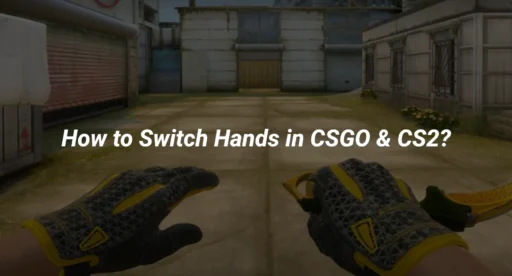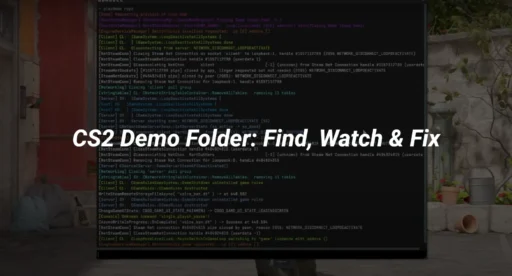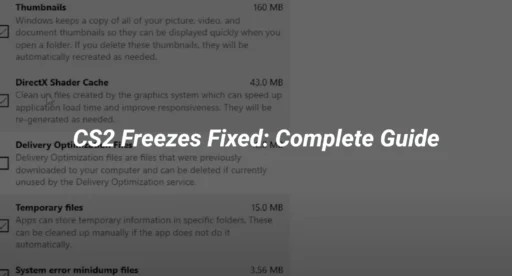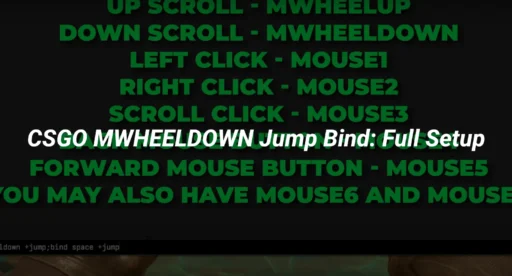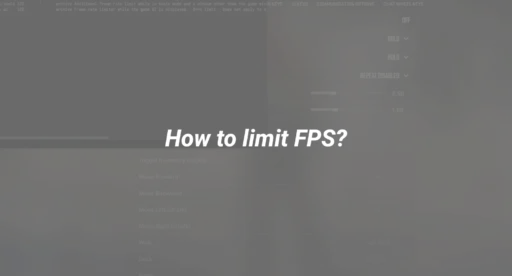How to Switch Hands in CSGO & CS2: Complete Guide
Introduction: Why Switching Hands Matters
Ever felt your weapon blocks your view of a crucial angle? Many CSGO and CS2 players don’t realize that switching hands can improve visibility, comfort, and even performance. Whether you’re left-handed, want a tactical advantage, or need to adapt to specific maps, knowing how to switch hands—and bind it for quick toggling—can be a game-changer.
What Does “Switch Hands” Mean in CSGO & CS2?
Switching hands refers to changing the side of the screen where your weapon and view model appear. By default, weapons are shown in the right hand, but you can move them to the left for better visibility or personal preference.
Benefits of Switching Hands:
- Improved visibility around certain corners
- Reduced visual clutter on your dominant side
- Enhanced comfort for left-handed players
- Tactical advantage on specific maps or angles
How to Switch Hands in CSGO: Commands & Binds
1. The Basic Command
To switch your weapon to the left hand in CSGO, use the console command:
cl_righthand 0
To switch back to the right hand:
cl_righthand 1
2. Toggle Bind for Fast Switching
For instant switching during gameplay, set up a toggle bind:
bind “key” “toggle cl_righthand 0 1”
Replace “key” with your preferred key (e.g., bind “h” “toggle cl_righthand 0 1”).
3. Adding to Autoexec for Permanent Setup
To keep your bind every time you launch CSGO, add the bind command to your autoexec file.
How to Switch Hands in CS2: What Changed?
Valve removed the left hand viewmodel option in CS2 at launch, but it was later reintroduced due to community demand. The command remains the same:
cl_righthand 0
You can also use the toggle bind in CS2 as in CSGO.
Note: If the command doesn’t work, ensure your game is updated to the latest version.
Advanced Hand Switching: Custom Binds & Configs
1. Switching Hands When Peeking
Some players bind hand switching to movement keys for automatic viewmodel changes when peeking:
bind “q” “+moveleft; cl_righthand 0”
bind “e” “+moveright; cl_righthand 1”
This approach is advanced and may require additional scripting in your autoexec.
2. Troubleshooting Hand Switch Commands
- If your toggle doesn’t work, check for conflicting binds in your config.
- Make sure you don’t have multiple binds for the same key.
- For persistent issues, reset your configuration using our CS2 Config Guide .
Accessibility & Gameplay Impact
Switching hands isn’t just for comfort—it can help with eye dominance, reduce strain, and provide a clearer view of certain angles. For left-handed users or those with accessibility needs, switching hands can make CSGO and CS2 more enjoyable and competitive.
If you’re experimenting with other settings to optimize your view, see our How to Change Viewmodel in CS2 and CS2 HUD Guide.
Frequently Asked Questions
Q: Can I switch hands mid-round without dying?
A: Yes, with a toggle bind, you can switch hands instantly at any time.
Q: Does switching hands affect gameplay or accuracy?
A: No, it only changes the visual position of your weapon, not your aim or hitbox.
Q: Why doesn’t the left-hand command work in CS2?
A: Make sure your game is updated. If issues persist, check your config or verify game files.
Conclusion
Switching hands in CSGO and CS2 is a simple but powerful way to customize your experience, improve visibility, and play more comfortably. Use the commands and binds above, add them to your config for persistence, and explore related settings for a fully optimized setup.
For more advanced customization and troubleshooting, check out our full CS2 Config Guideand CS2 HUD Guide.