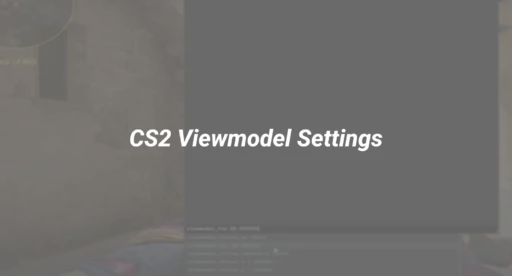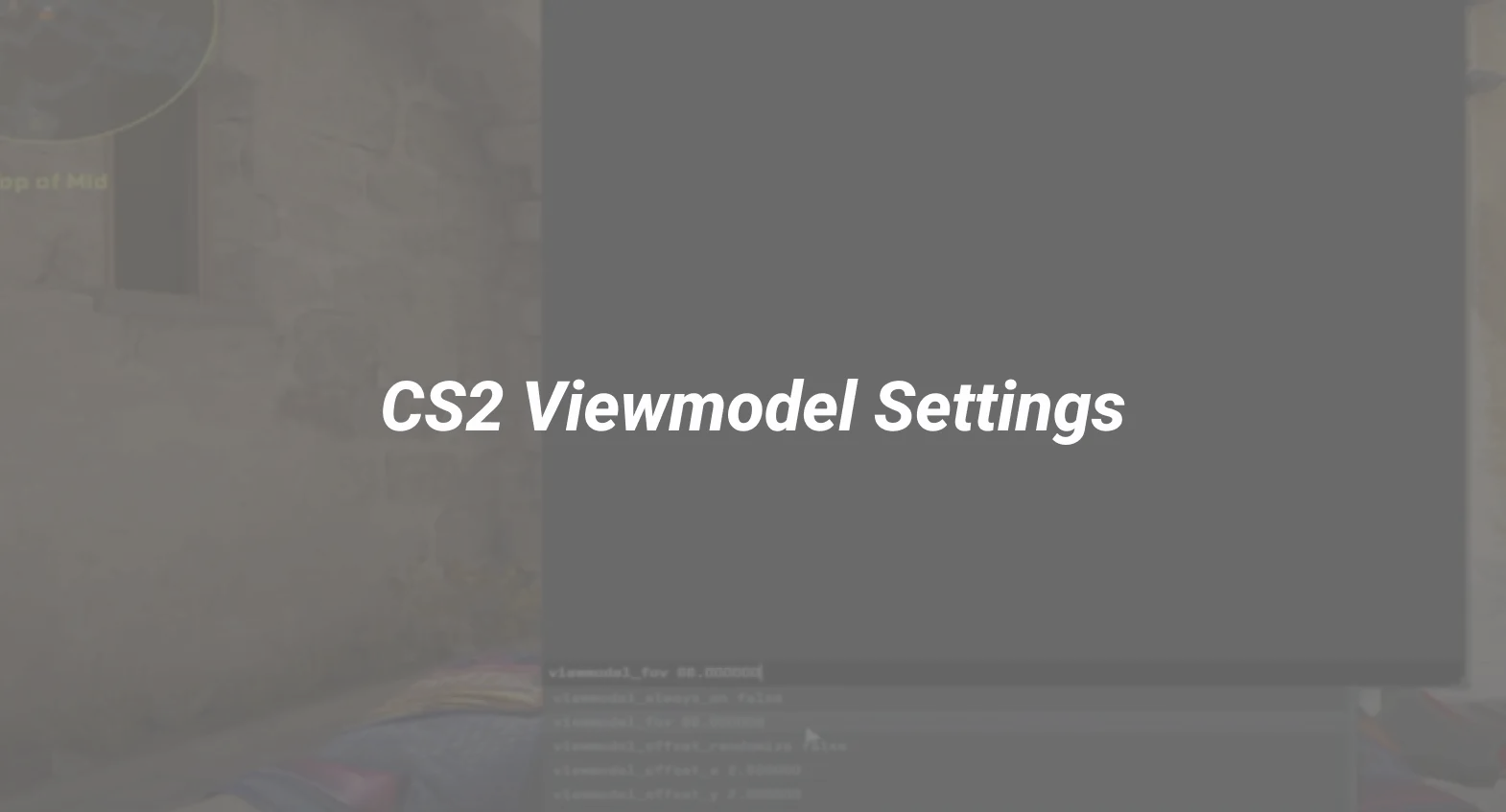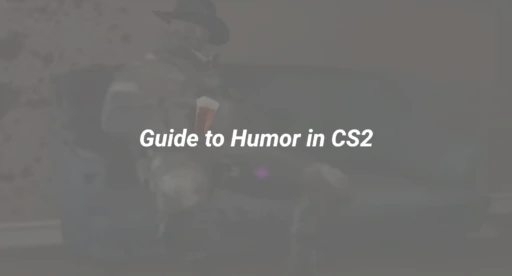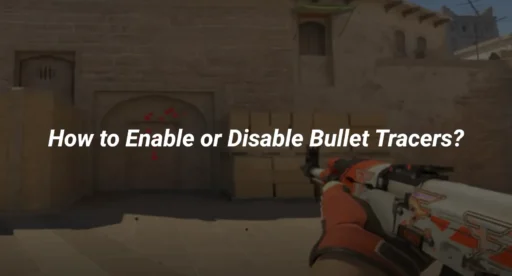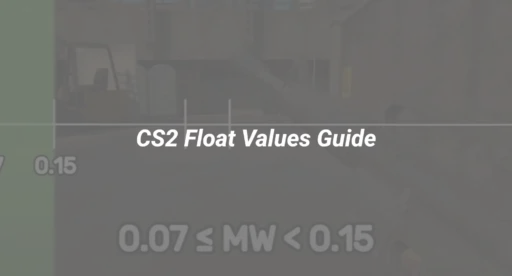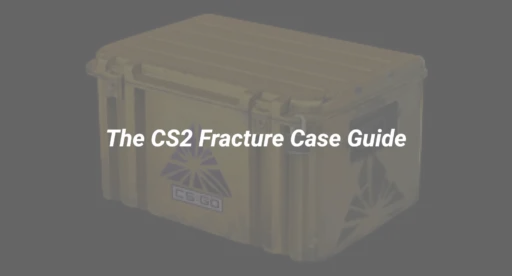Why Your CS2 Viewmodel Matters
Your viewmodel determines how your weapon appears on-screen, affecting visibility, recoil control, and overall comfort. According to DaddySkins’ 2025 player survey, 68% of CS2 players never adjust their viewmodel, missing out on crucial advantages.
Key Benefits of Optimizing Your Viewmodel
- Improved Visibility: Less weapon clutter means better target tracking.
- Enhanced Recoil Control: Certain positions make spray patterns easier to read.
- Personal Comfort: Reduces eye strain during long gaming sessions.
For players looking to refine their entire setup, our CS2 mouse settings guide complements viewmodel adjustments perfectly.
How to Change Your Viewmodel in CS2
Method 1: In-Game Settings
- Open CS2 and navigate to Settings > Game > Viewmodel.
- Adjust these key parameters:
- Viewmodel FOV: 54-68 (higher values show more of your weapon).
- Offset X/Y/Z: Move your weapon left/right, up/down, or closer/further.
- Weapon Position: Choose between left, right, or center.
- Test changes in a private match before committing.
Method 2: Console Commands (Advanced Customization)
For precise control, use these commands:
viewmodel_fov 60
viewmodel_offset_x 2.5
viewmodel_offset_y 0
viewmodel_offset_z -1.5
Save them in an autoexec config to apply automatically.
For more console tweaks, our CS2 command list covers additional optimizations.
Best Viewmodel Settings for Competitive Play
Pro-Recommended Presets
| Style | FOV | Offset X | Offset Y | Offset Z | Best For |
|---|---|---|---|---|---|
| Minimalist | 54 | 1.5 | 0 | -2 | Long-range engagements |
| Balanced | 60 | 2.5 | 0 | -1.5 | All-around play |
| Max Visibility | 68 | 3 | 0.5 | -1 | Close-quarters combat |
Most professional players use a 60-64 FOV with slight right-hand offsets. Experiment in deathmatch mode to find your ideal setup.
Common Viewmodel Mistakes to Avoid
- Extreme FOV Values (Above 70) – Causes weapon distortion.
- Centered Weapons – Obstructs crosshair placement (use left/right instead).
- Ignoring Offsets – Default settings often block key visual information.
If you’re experiencing performance issues after changes, our CS2 launch options guide can help stabilize your FPS.
Advanced Viewmodel Techniques
1. Dynamic Viewmodel Binds
Create toggle commands for different situations:
bind “v” “toggle viewmodel_fov 54 68”
Learn more about CS2 keybinds for advanced customization.
2. Per-Weapon Adjustments
Some players prefer different views for rifles vs. pistols. This requires:
- Separate config files
- Weapon-specific aliases
Our CS2 config guide explains how to implement these advanced setups.
3. Visual Feedback Optimization
Adjust these related settings for complete visual clarity:
- HUD scale (CS2 HUD guide)
- Crosshair positioning (crosshair commands)
Viewmodel and Game Performance
Improper settings can impact:
- FPS stability (higher FOVs require more rendering)
- Input latency (certain offsets affect mouse feel)
If you notice performance drops, check our CS2 FPS optimization guide for troubleshooting tips.
Final Recommendations
- Start with 60 FOV, 2.5 X offset, -1.5 Z offset
- Test in workshop maps before competitive play
- Save presets for different playstyles
For players who want to complete their setup, our best CS2 sensitivity guide helps fine-tune aim to match your new viewmodel.
Ready to upgrade your entire CS2 experience? Browse premium CS2 skins on DaddySkins to complement your optimized setup.
Frequently Asked Questions
Q: Does viewmodel affect hit registration?
A: No, but poor visibility can make aiming harder.
Q: Can I copy a pro player’s exact viewmodel?
A: Yes, but personal comfort matters more than imitation.
Q: Why does my weapon disappear sometimes?
A: This is a known bug when using certain offsets. Try adjusting Z values slightly.
For more troubleshooting, visit our CS2 common issues guide.