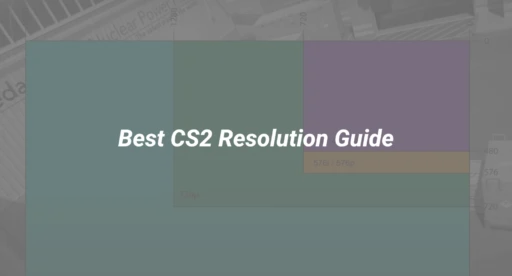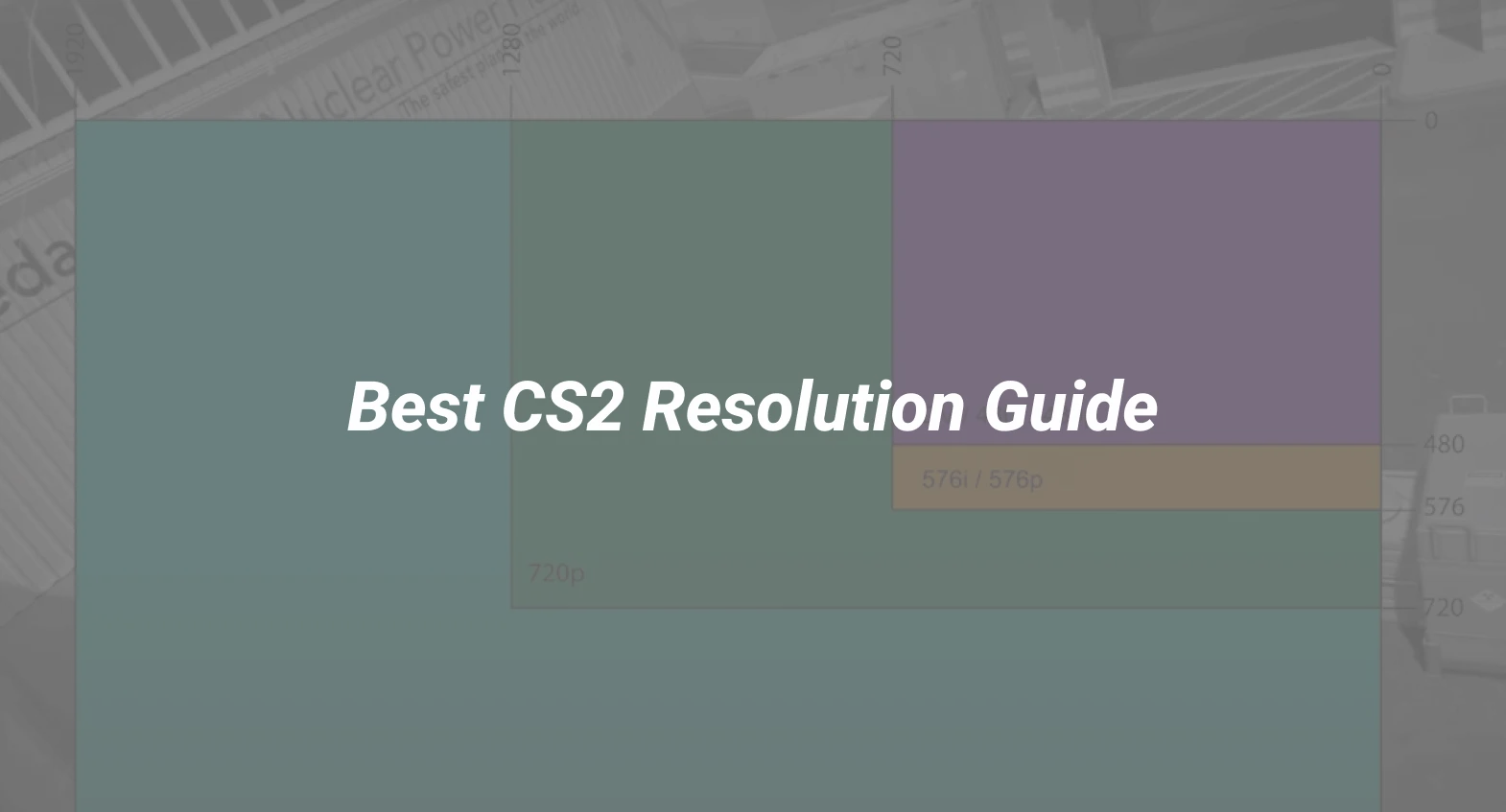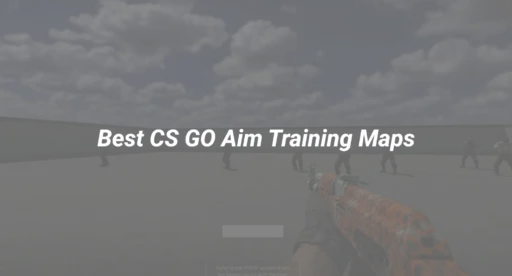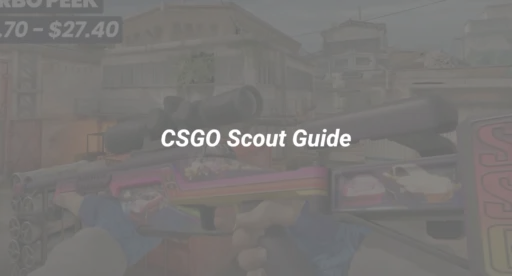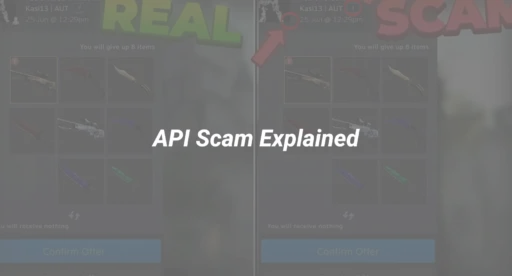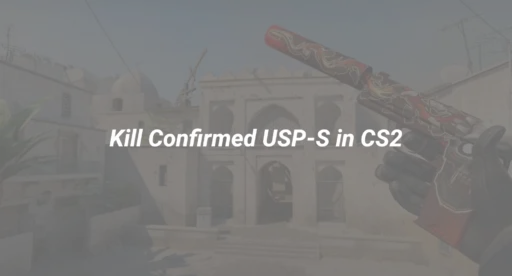Introduction: Why CS2 Resolution Matters
Choosing the best CS2 resolution isn’t just about sharp visuals—it’s about gaining a real competitive edge. The right settings can boost your FPS, make enemy models easier to spot, and help you react faster in every clutch moment. Yet, with so many options and opinions, finding the optimal configuration can be overwhelming. This guide cuts through the noise, providing clear, expert-backed advice to help you master your CS2 resolution setup.
What Is Resolution in CS2? Understanding the Basics
Resolution refers to the number of pixels displayed on your screen, directly affecting image clarity and field of view (FOV). In CS2, your resolution and aspect ratio (the width-to-height ratio) work together to shape your visual experience and gameplay.
Common Aspect Ratios:
- 4:3: Classic, preferred by many pros for its “stretched” effect.
- 16:9: Native for most monitors, offers the widest FOV.
- 16:10: A middle ground, balancing FOV and model size.
Popular Resolutions:
- 1280×960 (4:3 stretched)
- 1024×768 (4:3)
- 1920×1080 (16:9)
- 1440×1080 (4:3 stretched)
Benefits of Different CS2 Resolutions
1. 4:3 Stretched (e.g., 1280×960, 1440×1080)
- Larger enemy models: Easier to spot and hit.
- Higher FPS: Lower pixel count boosts performance.
- Nostalgic feel: Many veteran players prefer it.
2. 16:9 Native (e.g., 1920×1080)
- Wider field of view: See more of the map.
- Sharper graphics: Best for appreciating Source 2 visuals.
- Natural monitor fit: No stretching or black bars.
3. 16:10 (e.g., 1680×1050)
- Balanced FOV and model size: Good compromise for some players.
- Slightly higher FPS than 16:9: Fewer pixels to render.
4. 4:3 Black Bars
- Classic look: Maintains original aspect ratio with black bars.
- Focus: A Narrower FOV can help focus on the action.
Pro Player Insights: What the Pros Use in 2025
Recent data shows that a significant majority of top CS2 players prefer 4:3 stretched resolutions, particularly 1280×960 and 1440×1080. These settings make enemy models appear wider, aiding target acquisition. However, a growing number of pros are experimenting with 16:9 for its broader FOV and improved graphics.
Resolution Usage Among Pros:
- 1280×960 (4:3 stretched): Most popular
- 1024×768 (4:3): Still common for max FPS
- 1920×1080 (16:9): Used by players prioritizing FOV
How to Choose the Best CS2 Resolution for Your Setup
Factors to Consider:
- Monitor native resolution: Always start with your monitor’s default for best clarity.
- Refresh rate: Higher refresh rates (144Hz, 240Hz) benefit from lower resolutions for max FPS.
- PC performance: Lower resolutions can boost FPS on mid/low-end PCs.
- Personal preference: Try different setups to see what feels best for your aim and vision.
Step-by-Step: Changing Your CS2 Resolution
- Launch CS2 and open the main menu.
- Go to ‘Settings’ > ‘Video’.
- Select your preferred aspect ratio (4:3, 16:9, or 16:10).
- Choose your desired resolution (e.g., 1280×960 for 4:3 stretched).
- Set display mode to ‘Fullscreen’ for the lowest input lag.
- Apply changes and test in an offline match.
- Fine-tune your sensitivity if switching between aspect ratios.
For more on optimizing your video settings, check out the CS2 Video Settings: Ultimate 2025 Guide for FPS & Clarity.
Technical Breakdown: Performance, Visibility & Gameplay Impact
4:3 Stretched vs 16:9 Native
| Feature | 4:3 Stretched | 16:9 Native |
|---|---|---|
| Enemy Model Size | Larger, wider | Smaller, thinner |
| Field of View | Narrower | Widest |
| FPS Performance | Highest | Lower (more pixels) |
| Visual Quality | Lower | Highest |
| Pro Usage | Most common | Increasing trend |
Key Takeaways:
- Stretched resolutions improve target visibility but reduce FOV.
- Native resolutions provide better environmental awareness and visuals.
- Lower resolutions can help on low-end PCs, but may reduce clarity.
For a deeper look at CS2 system requirements, see CS2 System Requirements – Min & Recommended Specs.
Advanced Tips: Matching Resolution to Hardware
- High-end PCs: Use 1920×1080 (16:9) for best visuals and FOV.
- Mid-range PCs: 1280×960 (4:3 stretched) balances FPS and visibility.
- Low-end PCs: 1024×768 (4:3) or even 800×600 for max FPS.
If you’re struggling with low FPS, learn how to optimize your settings in the CS2 Launch Options for Optimum Performance guide.
Frequently Asked Questions About CS2 Resolution
Q1: Does changing resolution affect aim?
Yes, switching aspect ratios can alter your sensitivity and how enemies appear. Always test and adjust your settings after changing resolution.
Q2: Will 4:3 stretched give me an advantage?
Many players find it easier to hit targets, but you sacrifice FOV. Try both and see what fits your style.
Q3: Can I use custom resolutions?
CS2 supports a range of resolutions. For custom setups, ensure your monitor and GPU can handle them.
Q4: How do I improve visibility further?
Combine the right resolution with optimized crosshair and HUD settings. Explore the CS2 Crosshairs: The Definitive DaddySkins Guide (2025) for more.
Conclusion: Find Your Perfect CS2 Resolution
The best CS2 resolution is the one that maximizes your performance, comfort, and enjoyment. While 1280×960 (4:3 stretched) remains the pro favorite, don’t hesitate to experiment with different settings to discover what works for you. Remember to factor in your hardware, monitor, and playstyle.
For more CS2 optimization tips, browse the CS2 Pro Settings: The Ultimate 2025 DaddySkins Guide to Dominating Matches and Best CS2 Mouse Settings & Sensitivity Guide.