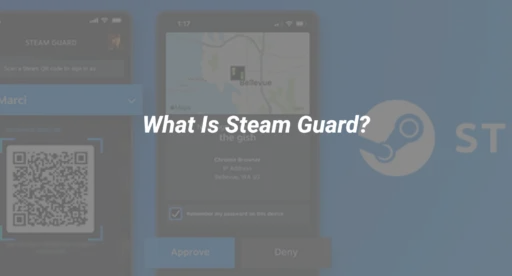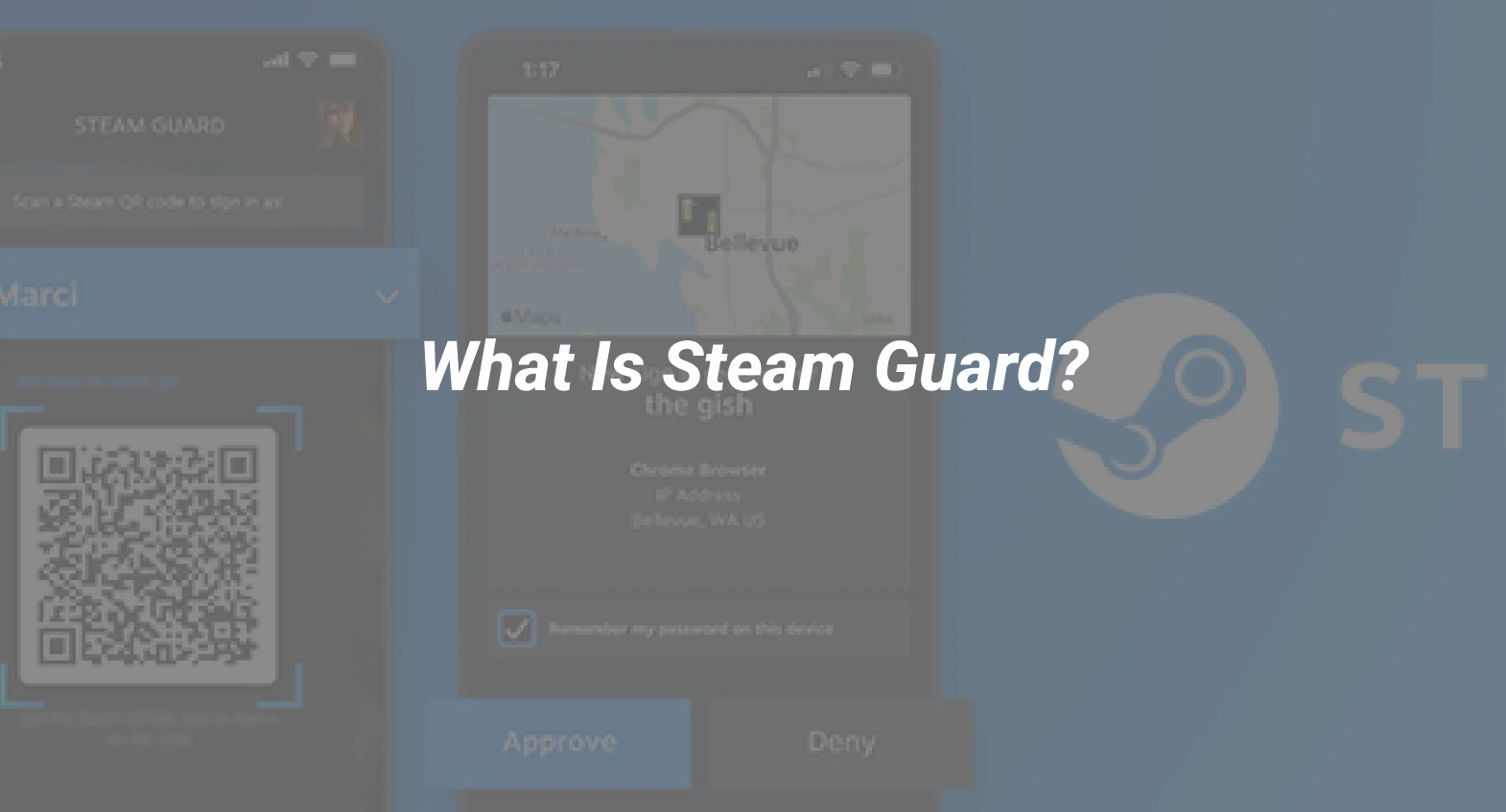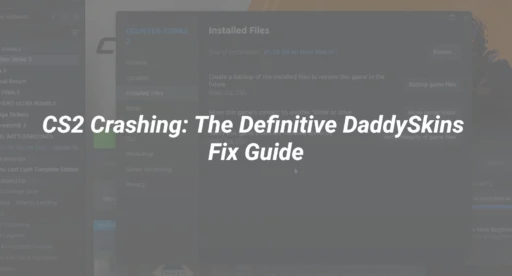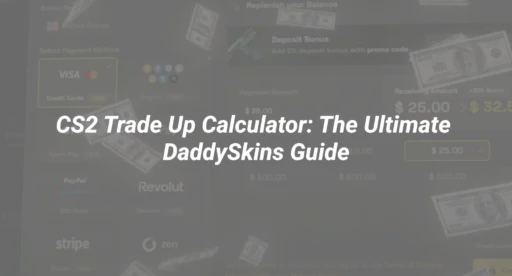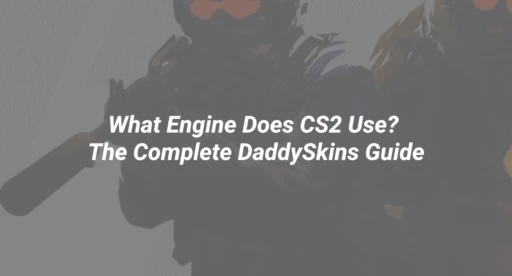Why Steam Guard Is Essential for Every CS2 Player
Did you know? Over 78% of compromised Steam accounts lacked two-factor authentication (2FA) like Steam Guard. With the CS2 skin economy valued at $1.5 billion, protecting your account is more critical than ever.
Steam Guard is Valve’s two-factor authentication system that adds an extra layer of security to your Steam account. It ensures that even if someone steals your password, they can’t access your account—or your valuable CS2 skins—without also having your mobile device or email.
How Steam Guard Protects Your CS2 Skins
- Prevents unauthorized logins – Even with your password, hackers can’t access your account.
- Secures trades and market transactions – All trades require email/mobile confirmation.
- Lock down your inventory – No one can move or sell your skins without approval.
(For more on trading safety, see our guide on how to check someone’s Steam trade history.)
How to Set Up Steam Guard (Step-by-Step)
Method 1: Steam Guard via Mobile App (Recommended)
- Download the Steam Mobile App (iOS/Android).
- Log in to your Steam account.
- Tap “Steam Guard” in the menu.
- Select “Add Authenticator” and follow the prompts.
- Save your recovery code in a secure place (you’ll need this if you lose your phone).
✅ Why this is best: It generates unique codes even offline.
(Need help? Our Steam trade URL guide explains how to securely share your trade link.)
Method 2: Steam Guard via Email
- Open Steam on your PC.
- Go to Settings > Account > Manage Steam Guard.
- Select “Get Steam Guard codes by email.”
- Confirm via the email Steam sends you.
⚠️ Limitation: Less secure than mobile—hackers can intercept emails.
Common Steam Guard Mistakes (And How to Avoid Them)
1. Not Backing Up Your Recovery Code
- If you lose your phone, you can’t disable Steam Guard without the code.
- Fix: Save it in a password manager or write it down securely.
2. Ignoring Trade Confirmations
- Scammers may spam fake trade offers.
- Fix: Always verify trades in the Steam Mobile App before approving.
(Learn how to spot scams in our guide to secure skin trading.)
3. Using Email-Only Steam Guard
- Email is easier to hack than mobile 2FA.
- Fix: Switch to the Steam Mobile Authenticator ASAP.
Advanced Steam Guard Tips for CS2 Players
1. Use a Dedicated Email for Steam
- Avoid using your primary email—create one just for Steam.
- Why? Reduces phishing risks.
2. Enable Family View for Extra Security
- Restricts market/trade access unless a PIN is entered.
- How:
- Go to Settings > Family.
- Set a PIN and disable market/trading for extra safety.
3. Monitor Authorized Devices
- Regularly check Settings > Account > Manage Devices.
- Revoke access for any unrecognized devices.
What to Do If You Lose Steam Guard Access
- Use your recovery code (if saved).
- Contact Steam Support with proof of account ownership.
- Wait 15 days for trade/market holds to lift (if mobile auth was disabled).
⚠️ Warning: Avoid shady “account recovery” services—they’re often scams.
Final Verdict: Is Steam Guard Worth It?
✅ Yes—it’s non-negotiable if you:
- Own CS2 skins (even cheap ones).
- Trade or use the Steam Market.
- Want to avoid losing your account to hackers.
🚫 No—if you enjoy gambling with your $1,000 knife inventory.
Trade with confidence on DaddySkins—where every transaction is secure and scam-free.