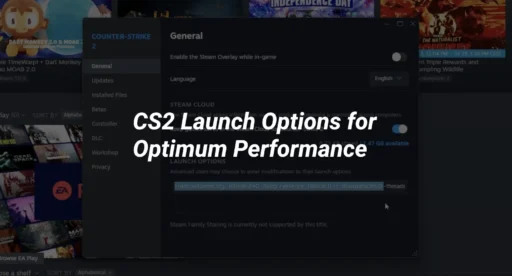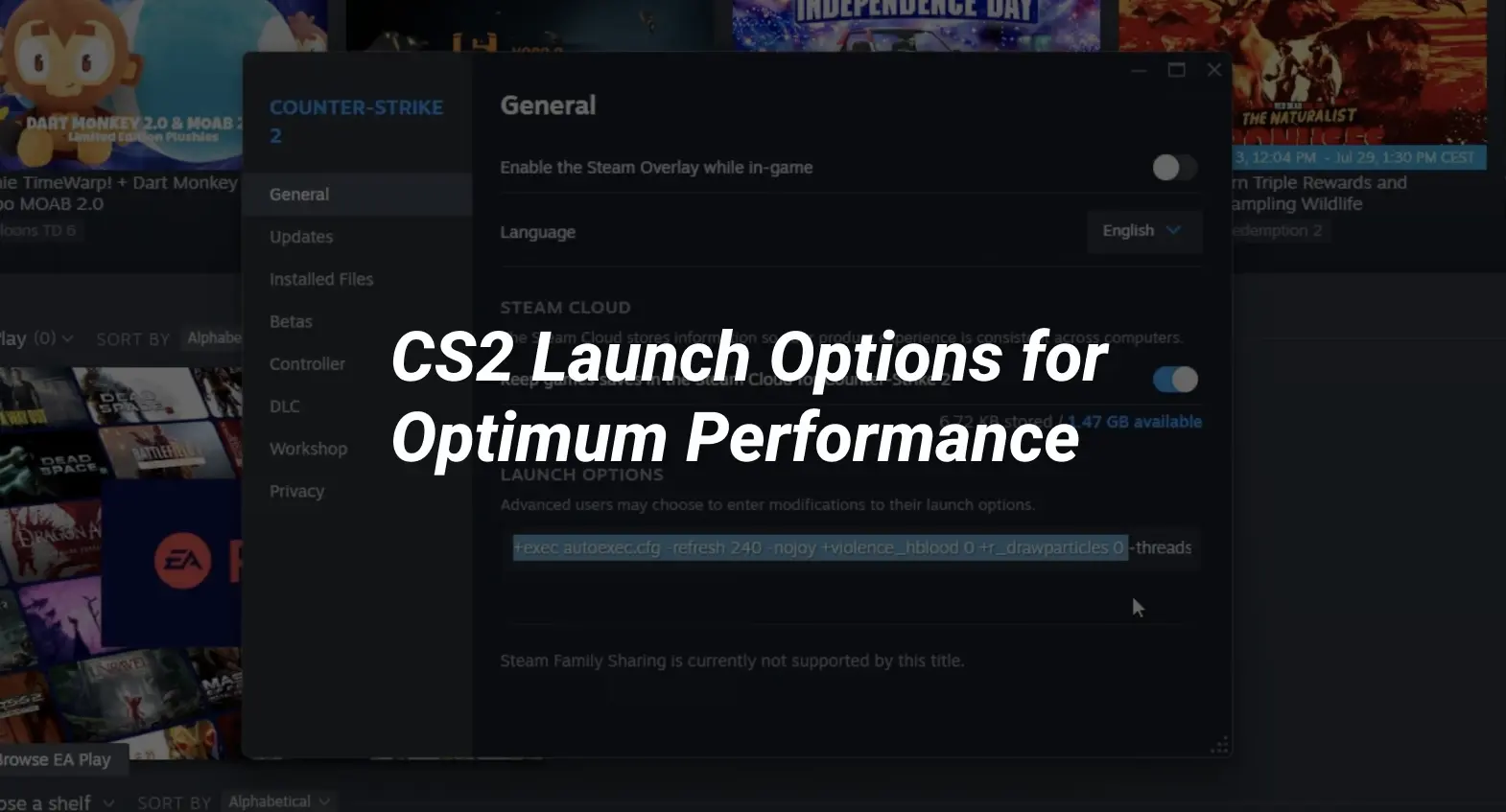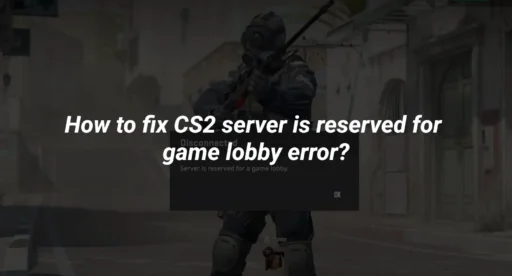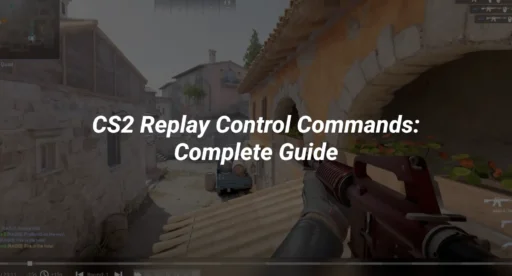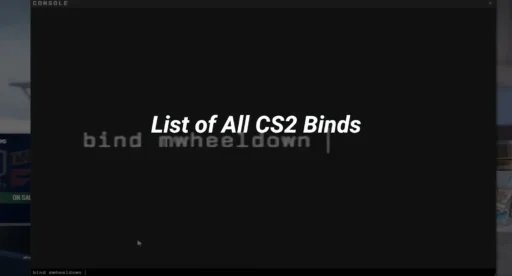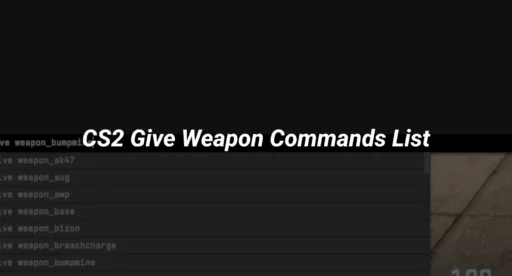This article will guide you on how to set these options, provide a list of all available options, recommend the best ones, and discuss troubleshooting techniques to enhance your gaming experience.
Key Takeaways
- Using launch options can significantly improve CS2 performance.
- Disabling unnecessary features can reduce lag and increase frame rates.
- Regularly updating your settings ensures optimal gameplay.
How to Set CS2 Launch Options?
To optimize your gaming experience in Counter-Strike 2 (CS2), you can set specific launch options that adjust various settings each time you start the game. Here’s how you can do it:
- Open your Steam library: Launch the Steam client and navigate to your game library.
- Right-click on Counter-Strike 2: Find CS2 in your list of games and right-click on it.
- Select Properties: From the context menu, choose the “Properties” option.
- Click on “Set Launch Options”: In the General tab, look for the Launch Options section at the bottom and click on it.
- Enter your desired launch options: Type in the commands you want to use, such as -novid to skip the intro video, and then click “OK” to save your changes.
All CS2 Launch Options List
In CS2, launch options are commands that allow you to customize your gaming experience. These options can significantly enhance your performance by adjusting various settings before you even start the game. Below is a comprehensive list of the available launch options:
| Launch Option | Description |
| -novid | Skips the intro video, allowing for a quicker start to the game. |
| -nojoy | Disables joystick support, which may free up memory and improve performance. |
| -high | Sets the game’s CPU priority to high, ensuring more resources are allocated to CS2. |
| -tickrate 128 | Sets the tick rate to 128 for offline matches, improving gameplay mechanics practice. |
| +cl_forcepreload 1 | Preloads map details and sounds, reducing loading times during matches. |
| -console | Opens the console by default, allowing for quick access to commands. |
Recommended CS2 Launch Options
When optimizing your gameplay in CS2, utilizing the right launch options can significantly enhance your performance. Below are some of the best launch options for CS2 that you should consider:
Basic Launch Options for Performance Improvement
- -novid: This option skips the intro video, allowing you to start the game faster.
- -nojoy: Disabling joystick support can free up memory, potentially improving performance.
- -high: Setting the game’s CPU priority to high ensures that CS2 receives more resources, which can lead to a higher frame rate.
- -tickrate 128: This command sets the tick rate to 128 for offline matches, which is beneficial for practicing mechanics.
- +cl_forcepreload 1: This command preloads map details and sounds, reducing loading times during matches.
Resolution and Aspect Ratio
Customizing resolution and aspect ratio is especially useful for players aiming for higher FPS:
- -w [width] -h [height]: Sets the game’s resolution. For example, -w 1280 -h 960 for a stretched 4:3 resolution.
- -fullscreen or -windowed -noborder: Run in fullscreen for optimal performance, but if you multitask, use windowed mode.
Advanced Launch Options for Enhanced Visuals and Control
These options are more advanced and should be tested based on your system:
- -threads [number]: Specifies the number of processor threads. For example, if your CPU has 8 threads, use -threads 8.
- +fps_max [number]: Caps your FPS at a certain level. You might set +fps_max 0 to unlock FPS or match it to your monitor’s refresh rate (e.g., +fps_max 144).
- -tickrate 128: This will set offline servers to 128-tick, aligning them with most competitive servers for smoother practice.
Launch Options for Lower Latency
Latency reduction options can be beneficial for competitive players:
- -nohltv: Disables the Half-Life TV feature, which reduces the load on your system and lowers input lag.
- -lv: Enables low violence mode, which can reduce graphical effects, potentially improving performance.
Now combine all the recommended options into a single launch string:
-novid -nojoy -freq 144 -fullscreen -threads 8 -tickrate 128 +fps_max 0 -nohltv
CS2 Launch Settings Table
| Launch Option | Description |
| -novid | Skips the intro video for faster startup. |
| -nojoy | Disables joystick support to save memory. |
| -high | Increases CPU priority for better performance. |
| -tickrate 128 | Sets tick rate to 128 for offline matches. |
| +cl_forcepreload 1 | Preloads map details to reduce loading times. |
Troubleshooting and Benchmarking Performance
Identifying Performance Bottlenecks
To ensure you have the best gaming experience in CS2, it is crucial to identify any performance issues. Here are some steps to help you:
- Monitor your FPS: Use tools like FPS counters to see how well the game runs.
- Check system resources: Open Task Manager to see if your CPU, GPU, or RAM is being overused.
- Change viewmodel settings: Adjusting your viewmodel can sometimes help improve your field of view and overall gameplay experience.
Applying and Testing Different Configurations
Once you have identified any bottlenecks, you can start applying different settings to improve performance. Here are some configurations to consider:
- Lower the resolution: This can help increase your FPS.
- Adjust graphics settings: Set them to low or medium to reduce strain on your system.
- Disable unnecessary background applications: This frees up resources for CS2.
| Configuration | Effect on Performance |
| Lower Resolution | Increases FPS |
| Low Graphics Settings | Reduces lag |
| Disable Background Apps | Frees up resources |
Conclusion
In summary, optimizing your CS2 launch options is essential for achieving the best gaming performance. By implementing the recommended commands, players can significantly enhance their experience, ensuring smoother gameplay and reduced loading times. Options like -novid and -nojoy help streamline the startup process, while commands such as -high and -tickrate 128 prioritize system resources and improve responsiveness. Additionally, adjusting settings for low-end PCs can prevent lag, making the game accessible to a wider audience. Ultimately, these adjustments not only enhance individual performance but also contribute to a more competitive environment in CS2.