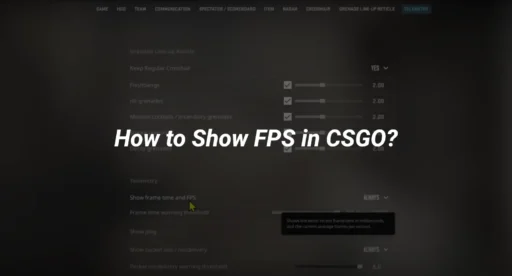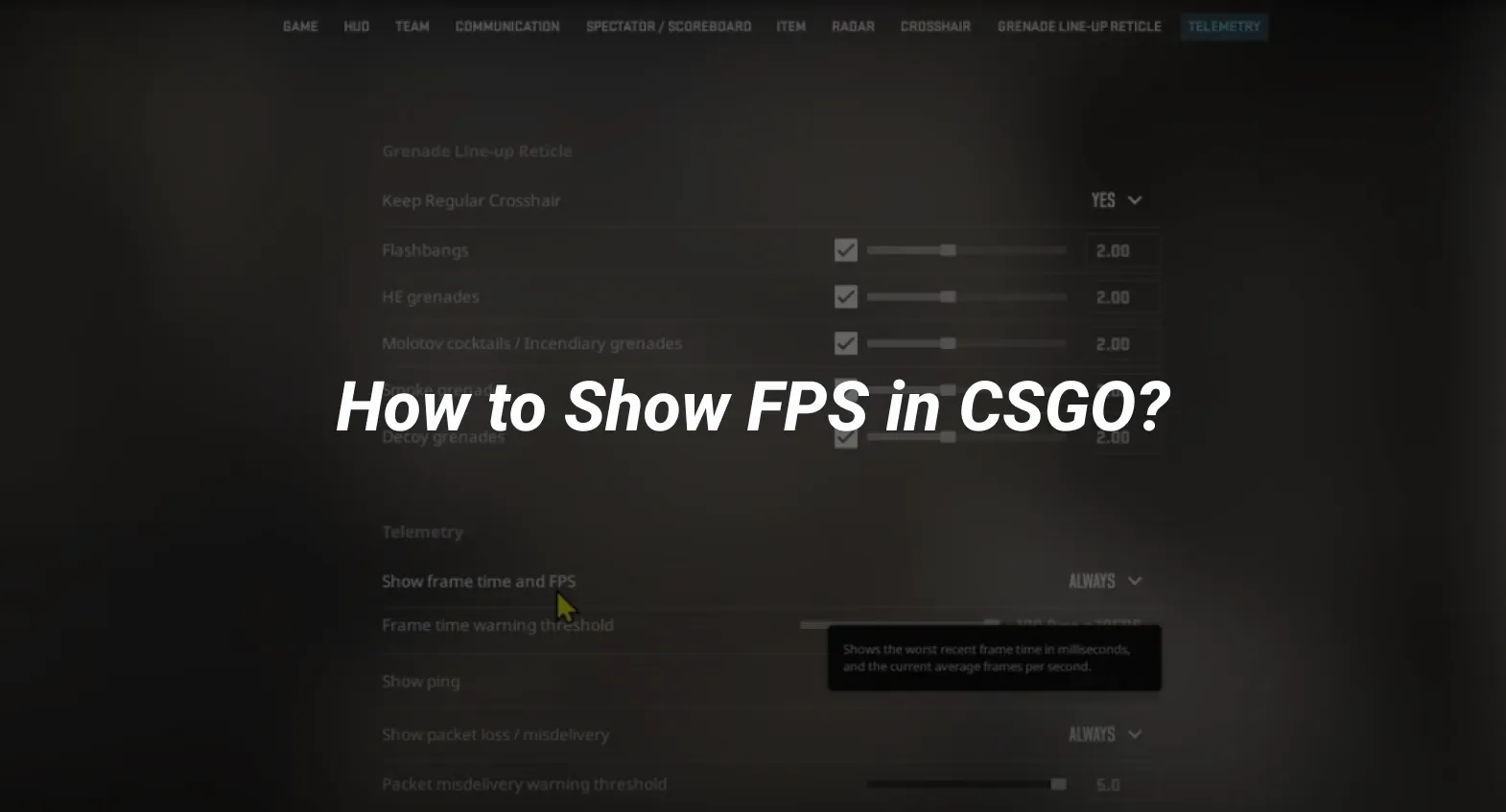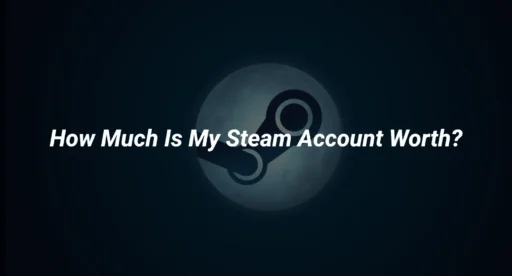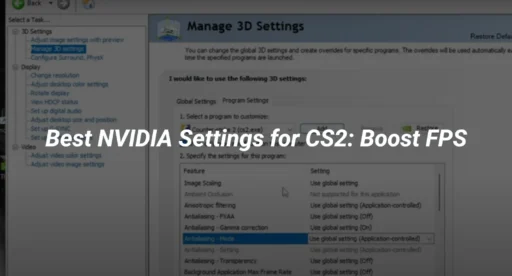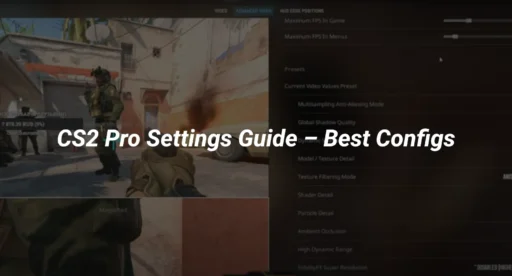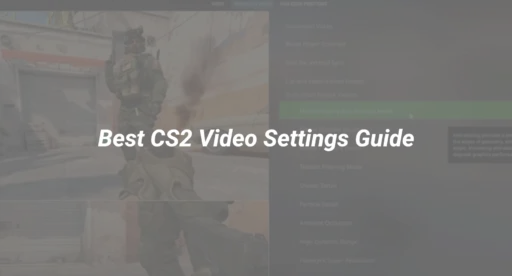How to Show FPS in CSGO (2025 Guide)
If you’ve ever felt like your game is stuttering or your aim feels off in Counter-Strike: Global Offensive (CSGO), you’re not imagining things. One of the first things you should check is your FPS (frames per second) — a key factor in smooth gameplay and reaction timing. But how do you see your FPS in CSGO?
Whether you’re troubleshooting lag, fine-tuning your setup, or just curious, this guide will walk you through exactly how to show your FPS in CSGO, why it matters, and how to keep it visible while you play.
Why FPS Matters in CSGO
In competitive games like CSGO, every millisecond counts. FPS is a measure of how many frames your game displays per second. The higher and more stable the FPS, the smoother your gameplay feels.
- Low FPS can cause input lag, stutters, and missed shots.
- High FPS allows quicker visual feedback, better aim consistency, and an overall smoother experience.
Many pro players aim for consistent FPS over 200, especially on high-refresh-rate monitors (144Hz, 240Hz, or higher).
Quick Methods to Show FPS in CSGO
Here are the two most reliable ways to show your FPS in CSGO:
1. Use the Developer Console Command
This is the most direct and customizable method.
Step-by-Step:
- Enable the Developer Console
- Open CSGO.
- Go to Settings > Game > Enable Developer Console → Set to “Yes”.
- Open the Console
- Press the tilde key ~ (usually below Esc).
- Type the following command:
cl_showfps 1
- This displays your current FPS in the top-left corner.
- To turn it off later, type:
cl_showfps 0
2. Use net_graph for Advanced Stats
If you want more than just FPS (like ping, tick rate, and server data), use:
net_graph 1
This command adds a detailed stats box at the bottom of your screen. It shows:
- FPS
- Ping
- Packet loss
- Tick rate
- Choke
To hide it again:
net_graph 0
You can also adjust its position and size with:
- net_graphpos 1 (left), 2 (center), 3 (right)
- net_graphheight 0-1000
- net_graphproportionalfont 0 (smaller font for less clutter)
Best FPS Display Method: Console vs. net_graph
| Feature | cl_showfps 1 | net_graph 1 |
|---|---|---|
| Shows FPS | ✅ | ✅ |
| Shows Ping | ❌ | ✅ |
| Visual Size | Small | Large (customizable) |
| Ideal For | Clean gameplay | Troubleshooting |
If you just want to keep an eye on FPS without distractions, use cl_showfps 1. If you’re investigating performance issues, go with net_graph 1.
How to Always Show FPS (Automatic Setup)
If you’re tired of entering the command every time you launch the game, you can automate it with your autoexec.cfg file.
Steps:
- Navigate to your config folder: Steam\steamapps\common\Counter-Strike Global Offensive\csgo\cfg
- Open (or create) a file named autoexec.cfg.
- Add this line:
cl_showfps 1
- Save the file.
- Add launch option in Steam: Right-click CSGO > Properties > Set Launch Options:
+exec autoexec.cfg
This way, your FPS will be shown every time CSGO starts.
Troubleshooting: FPS Still Not Showing?
If you’ve entered the right command but don’t see FPS on-screen, try the following:
- Ensure the developer console is enabled (check Settings again).
- Make sure no config files are overriding your command.
- Try switching between cl_showfps 1 and net_graph 1 to see if either works.
- Update your GPU drivers if FPS seems unusually low.
What is a Good FPS for CSGO?
While anything above 60 FPS is technically playable, most competitive players aim for:
- 144+ FPS for smooth play on 144Hz monitors
- 200–300+ FPS for pro-level consistency and fast response
- Stable FPS matters more than high peaks — avoid FPS drops
Want to tweak your setup for better performance? Learn more about the best sensitivity for CS2 to complement your FPS tracking.
Internal Settings & Optimization Tips
Besides checking FPS, consider these additional tweaks:
- Adjust your viewmodel for better visibility
- Fine-tune crosshair settings for consistency
- Use these practice commands to simulate in-game pressure and test your FPS behavior
Conclusion
Being able to see your FPS in CSGO isn’t just a cool stat — it’s a core tool for diagnosing performance, improving consistency, and climbing the ranks. Whether you’re warming up or playing in a tournament, knowing your FPS puts control back in your hands.
To recap:
- Use cl_showfps 1 for simple stats
- Use net_graph 1 for full insights
- Automate it with autoexec.cfg to make it stick
Now that you’ve unlocked one of the most important performance tools, explore how to continue leveling up with this guide on how to get better at CS2.
Want More?
Explore your full potential with: